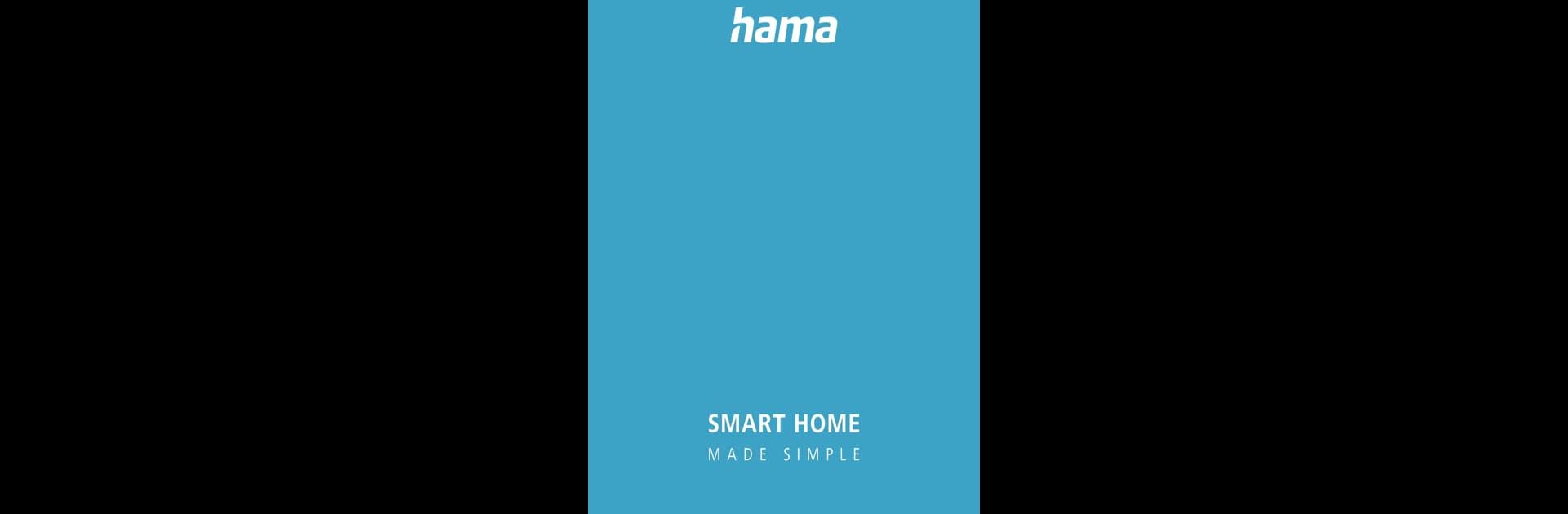Why limit yourself to your small screen on the phone? Run Hama Smart Home, an app by Hama, best experienced on your PC or Mac with BlueStacks, the world’s #1 Android emulator.
Hama Smart Home is basically all about making life at home run smoother, without needing to dig into any complicated setup. The app pulls together all your smart home gadgets in one spot, so turning things on or off, checking devices, or adding something new doesn’t feel like a chore. Anyone who’s got Amazon Alexa or Google Assistant running can easily mix and match devices too, so you’re not stuck using just one brand. The cool part is that everything works without an extra bridge or hub — just connect and go. On a bigger screen with BlueStacks, switching between rooms and checking on devices can feel less cramped, especially when you want a quick look at what’s on or set up some automation.
Voice control is pretty smooth, which makes stuff like flipping the lights or opening the garage hands-free. There’s a sense of everything flowing together, like routines for when you get home or security checks, but it never gets overly technical or confusing. Even when someone isn’t home, the app still lets them keep tabs or change settings just from their device. It’s not one of those smart home setups you have to plan out before building a house — this fits with apartments or places already set up. Setting up new devices is fast, and the overview really helps keep things organized. It just makes home tech less of a headache and more about comfort.
Big screen. Bigger performance. Use BlueStacks on your PC or Mac to run your favorite apps.