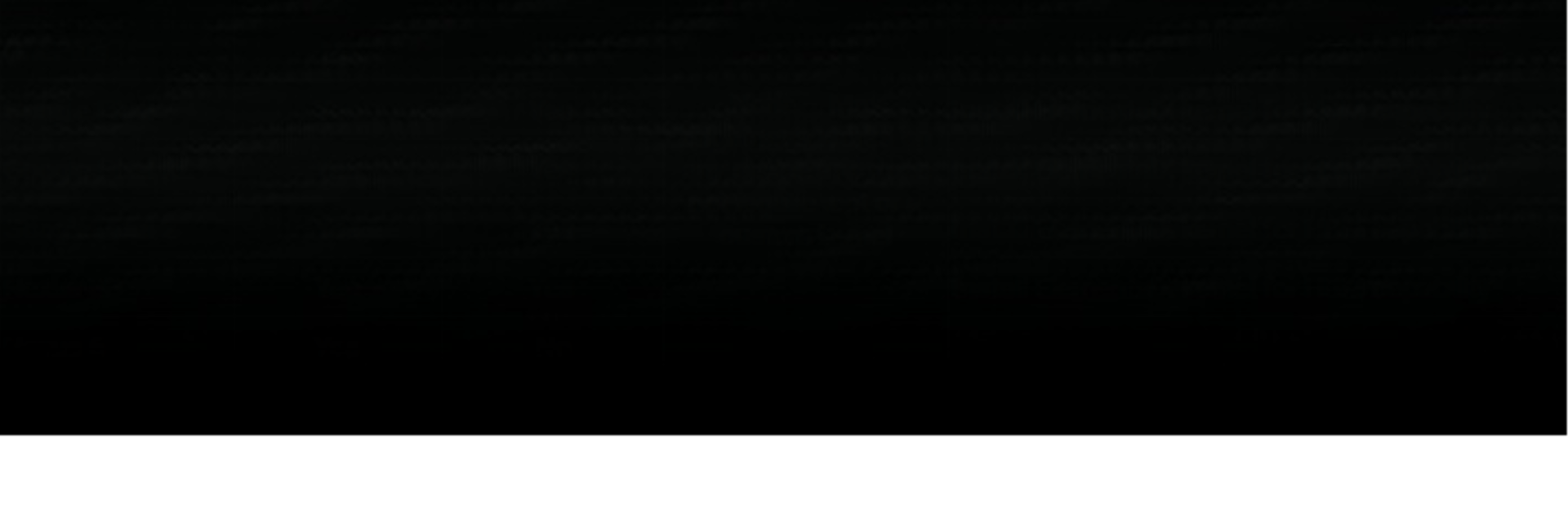Multitask effortlessly on your PC or Mac as you try out High Brightness Mode, a Tools app by flar2 on BlueStacks.
About the App
Ever stepped outside on a sunny day and found yourself squinting at your phone, struggling to read messages or see photos? High Brightness Mode, from flar2, takes on that problem head-on. It unlocks the hidden brightness potential of your phone, giving your AMOLED display an extra boost so you can actually see your screen—even in the brightest sunlight. If you want an easy way to make your device shine (literally), this app’s worth checking out.
App Features
-
Unlock Hidden Brightness
Pushes your phone’s display well beyond the normal max, giving you serious visibility where others fade out—great for those moments when you’re stuck outside or trying to navigate in full daylight. -
Multiple Activation Options
Flip High Brightness Mode on however you like: set it to trigger automatically based on light around you, add a widget to your home screen, use the quick settings tile, or just tap it manually in the app. -
Root & Non-Root Support
Certain phones (especially many Samsung models) get this bright boost without root, but if your device is rooted, expect things to get even brighter! Some phones may need root access to tap into that hidden hardware setting. -
Customizable Auto-Mode
Want things hands-off? Auto-Mode senses your environment—sunny? Shady?—and tweaks the screen brightness accordingly. Plus, you can dial in exactly when you want the brightness to ramp up. -
Persistent Brightness
Keep that brightness locked in, even if you turn your screen off or restart your phone. Handy for keeping things visible without constant tweaking. -
Tasker Integration
Fans of automation can connect High Brightness Mode to Tasker using built-in intents, allowing one-tap toggling or automatic triggers to fit your routines. -
Compatible with a Range of Phones
Works well with many Samsung, Motorola, OnePlus models, and a selection of Pixels (with proper setup), making it handy for a variety of AMOLED devices. -
Smart Auto Brightness Handling
An extra option for Samsung and OnePlus devices lets you pause system auto brightness while HBM is enabled—preventing accidental drops in brightness when you need it most.
Using High Brightness Mode on PC or Mac with BlueStacks is simple, and lets you experience these benefits across platforms.
BlueStacks brings your apps to life on a bigger screen—seamless and straightforward.