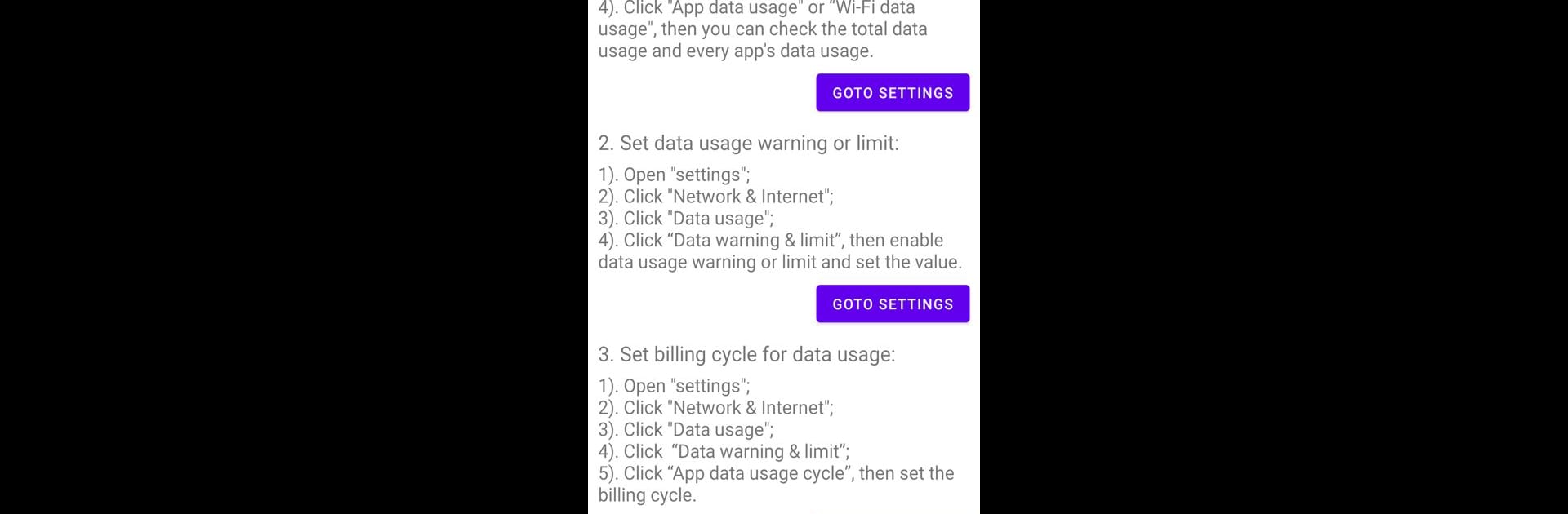Let BlueStacks turn your PC, Mac, or laptop into the perfect home for How to set network data usage, a fun Tools app from Lurky Li.
About the App
How to set network data usage by Lurky Li is your go-to tool for managing and monitoring mobile data across different Android versions. Whether you’re checking your data usage or setting limits, this app makes it easy to avoid hefty overage fees.
App Features
-
Data Usage Insights: Stay informed by checking data usage statistics for different apps and track your usage over time.
-
Usage Warnings and Limits: Get proactive with setting data usage warnings or limits. You’ll receive alerts before exceeding your plan.
-
Billing Cycle Adjustments: Customize your billing cycles in sync with your data plans, ensuring your usage resets accurately each month.
-
Background Data Saver: Conserve your data by enabling the data saver feature, which stops apps from using unnecessary data in the background.
All of this comes without hassle, and for PC users, you can enjoy these features using BlueStacks for a larger view.
Ready to experience How to set network data usage on a bigger screen, in all its glory? Download BlueStacks now.