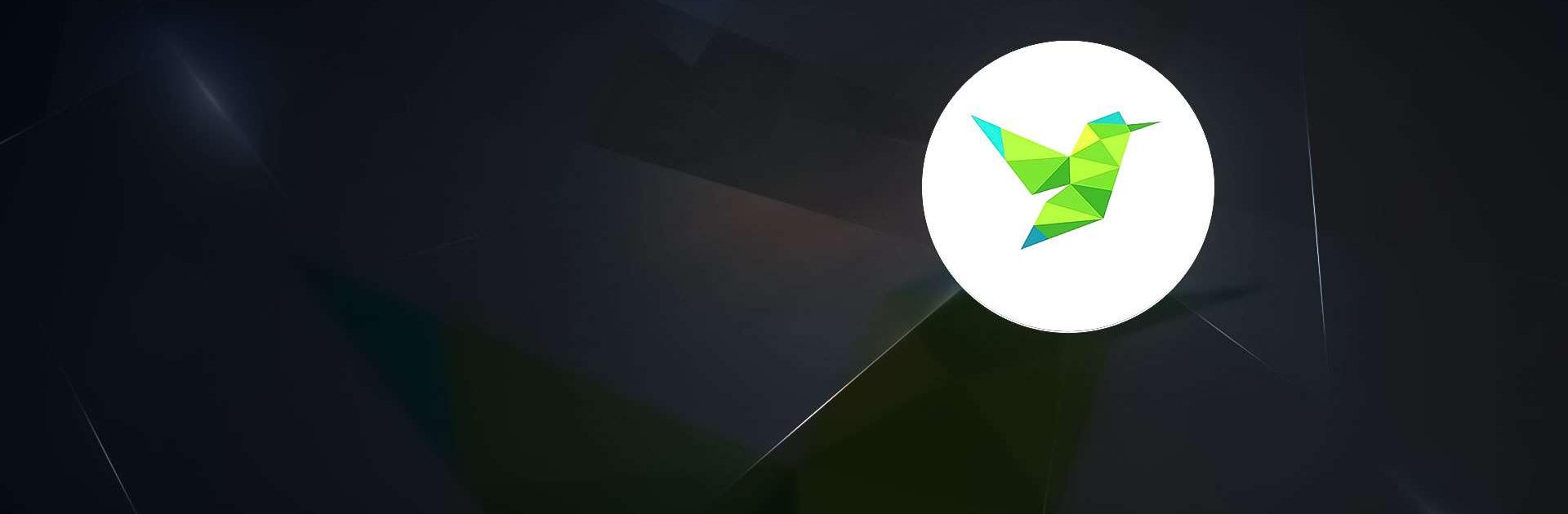Humbird VPN – VPN APP is a Tools app developed by FreeVPNService. BlueStacks app player is the best platform to play this Android game on your PC or Mac for an immersive gaming experience.
Do you want to keep your online activities private and secure? With Humbird VPN, you can protect your network and browse the internet anonymously without being tracked or monitored. It’s important to keep your data secret because your personal information, like your location, browsing history, and passwords, can be accessed by cybercriminals who can use it for malicious purposes.
Humbird VPN encrypts your internet traffic and masks your IP address, which means that no one can see what you are doing online. Whether you are using public Wi-Fi, accessing sensitive information, or simply browsing the web, Humbird VPN provides you with a secure connection and peace of mind.
With Humbird VPN, you can also bypass geographical restrictions and access websites and services that are not available in your location. You can connect to servers in different countries and enjoy unlimited access to content from all over the world.
Download Humbird VPN – VPN APP on PC with BlueStacks and enjoy a safe and secure online experience.