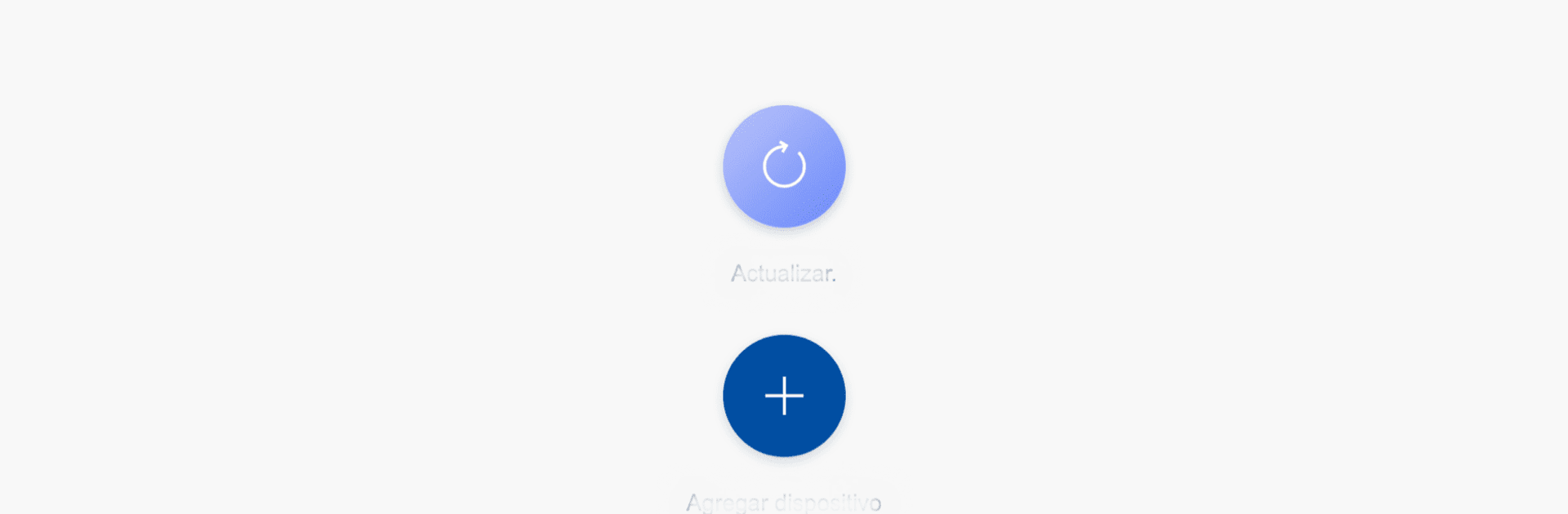Let BlueStacks turn your PC, Mac, or laptop into the perfect home for HYU Connect, a fun Tools app from AirSpace CCTV.
About the App
HYU Connect by AirSpace CCTV is your gateway to accessing Hyundai NextGen DVRs, NVRs, and IP cameras with Cloud P2P. It’s great for keeping an eye on your surroundings remotely. Just set up an account, add your devices, and voilà—you’ve got real-time video at your fingertips, anytime, anywhere.
App Features
- Real-Time Monitoring: Experience live streaming from your cameras no matter where you are.
- Video Playback: Easily replay recorded videos to track down any events you might have missed.
- Motion Detection Alerts: Get instant PUSH notifications if any motion is detected by your devices.
- Interactive Door Entry: Answer video calls and even open doors remotely right from the app.
HYU Connect keeps you connected—wherever life takes you! Oh, and did we mention it works smoothly with BlueStacks?