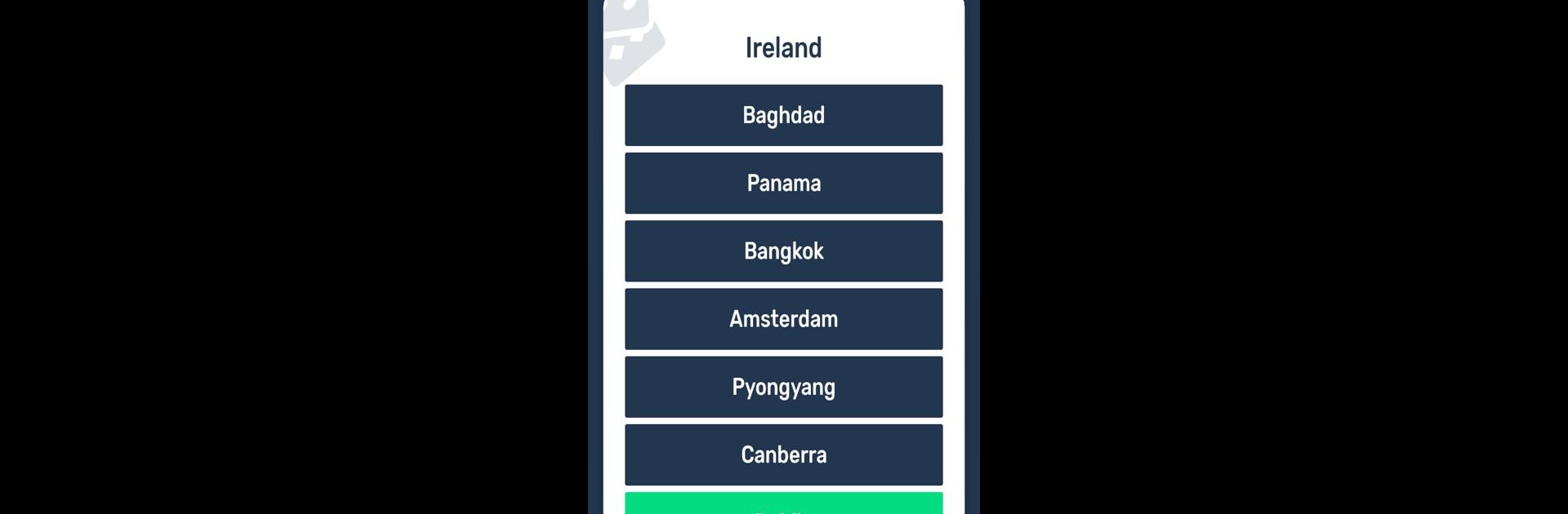Upgrade your experience. Try I Can’t Wake Up! Alarm Clock, the fantastic Tools app from Kog Creations, from the comfort of your laptop, PC, or Mac, only on BlueStacks.
So, this app is definitely for anyone who’s serious about not sleeping through alarms. It doesn’t just ring and give up — it actually makes you finish these small challenges before it’ll let you turn the alarm off. Things like solving math problems, matching colors, or even scanning a barcode—that last one’s sneaky because you have to get out of bed and go find whatever you put the code on. If someone’s the type to just hit snooze without thinking, this makes that nearly impossible. The tasks can be switched up with a bunch of different options, and there are enough choices to keep mornings interesting, or at least a bit less dreadful.
Trying it on a PC with BlueStacks makes for a unique setup since you’re not just on your phone. Setting up alarms is straightforward; all the usual options are there—multiple alarms, repeat, snooze, all that. What really stands out, though, is how customizable everything is, down to how loud it starts (there’s an option for slow volume increases) and what kind of music or sound you want. Even if someone tries to just turn off the alarm or outsmart it, there are controls in place so you can’t cheat your way out of waking up. It can be annoying when still half-asleep, but for heavy sleepers or anyone who needs a real push to get moving, this one’s definitely different from standard alarms. Might be overkill for light sleepers, but for anyone who tends to sleep through anything, it’s got a lot built in to make sure that doesn’t happen.
Ready to experience I Can’t Wake Up! Alarm Clock on a bigger screen, in all its glory? Download BlueStacks now.