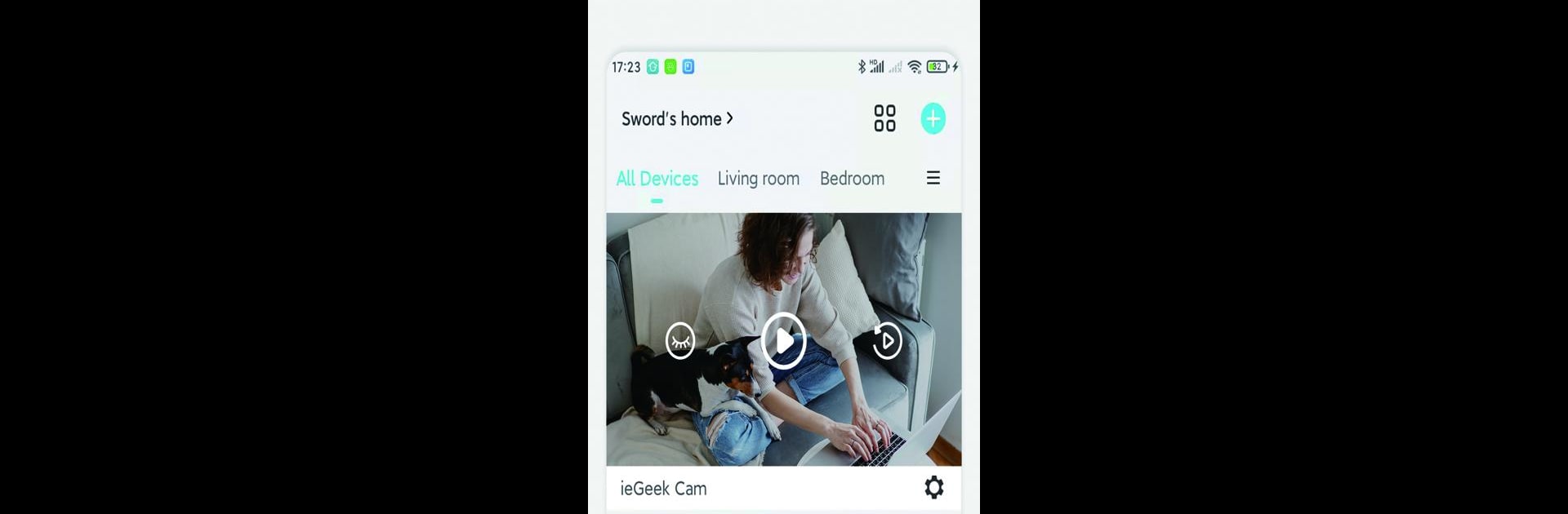Why limit yourself to your small screen on the phone? Run ieGeek Cam, an app by SHENZHEN GLOBALEBUY CO., LTD., best experienced on your PC or Mac with BlueStacks, the world’s #1 Android emulator.
About the App
If you’re looking to keep an eye on things when you’re away, ieGeek Cam has you covered. This app makes setting up and managing your security cameras super simple—no tech expertise required. Get instant updates, check in on live feeds, and stay on top of what’s happening at home or your business, all straight from your phone or computer. It’s reassurance at your fingertips.
App Features
-
Real-Time Video
See what’s happening right now—live video streaming lets you peek in whenever you want. Whether it’s your front porch, living room, or backyard, it’s all just a tap away. -
Easy Sharing
Want someone else to check in, too? Share video images with friends or family right through the app. No complicated steps needed. -
Playback & Review
Missed something? No problem. Jump back and check recorded footage so you never miss a beat, even if you couldn’t watch live. -
Smart Alerts
The app notifies you instantly if any motion gets detected—so you’ll always be in the loop when something needs your attention. You can review every alert or ignore the harmless ones—it’s up to you. -
Custom Detection Zones
Don’t want alerts for every passing car or rustling leaf? Customize which areas your cameras watch for motion and get notified only about what matters to you.
You can even use ieGeek Cam on your laptop, PC, or Mac with BlueStacks if you prefer a bigger screen—that’s handy for monitoring multiple cameras at once.
Eager to take your app experience to the next level? Start right away by downloading BlueStacks on your PC or Mac.