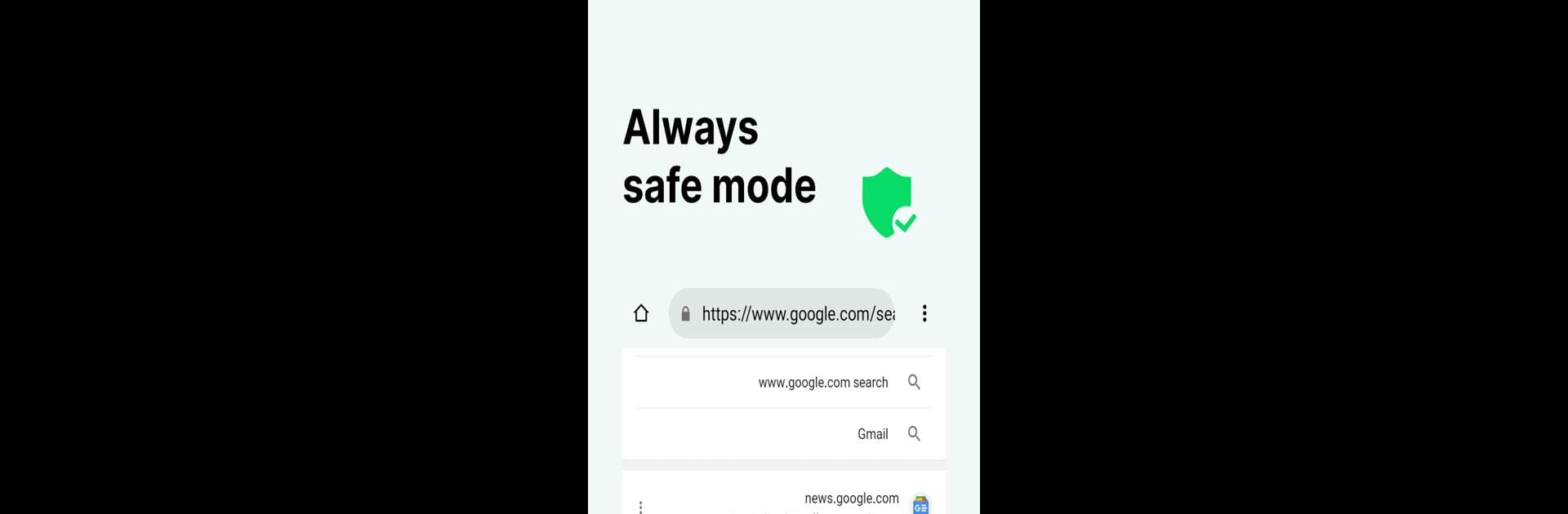Let BlueStacks turn your PC, Mac, or laptop into the perfect home for Incognito Private Web Browser, a fun Tools app from Simple Apps Pro.
About the App
Ever wish you could browse the web without leaving a trail behind? Incognito Private Web Browser from Simple Apps Pro makes it easy to keep your browsing private and your data secure. Forget about awkward searches popping up in your history or prying eyes checking your recent activity. If you’re after a fuss-free, smooth browsing experience with a layer of extra privacy, this app has your back.
App Features
-
Total Browsing Privacy
Incognito mode comes switched on by default, so nothing you search, click, or open gets saved in your history. It’s like having a little online invisibility cloak. -
Multiple Search Engine Options
Whether you like Google or prefer Bing, you can pick your favorite search engine without any hassle—all inside the app. -
No Cookies or Trackers
You won’t find any first-party or third-party cookies sneaking around here. The app doesn’t track you, nor does it let anyone else do it. -
Easy, Secure Downloads
Want to save something? Just tap and hold a link to download files, images, or videos straight to your SD card, tucked away in a special InBrowser folder. -
History-Free Browsing
No need to worry about forgetting to clear your history—nothing gets saved in the first place. Browse stress-free, knowing your activity stays your business.
P.S. It runs really well if you try it on a PC or Mac with BlueStacks, in case you like your privacy on a bigger screen!
Switch to BlueStacks and make the most of your apps on your PC or Mac.