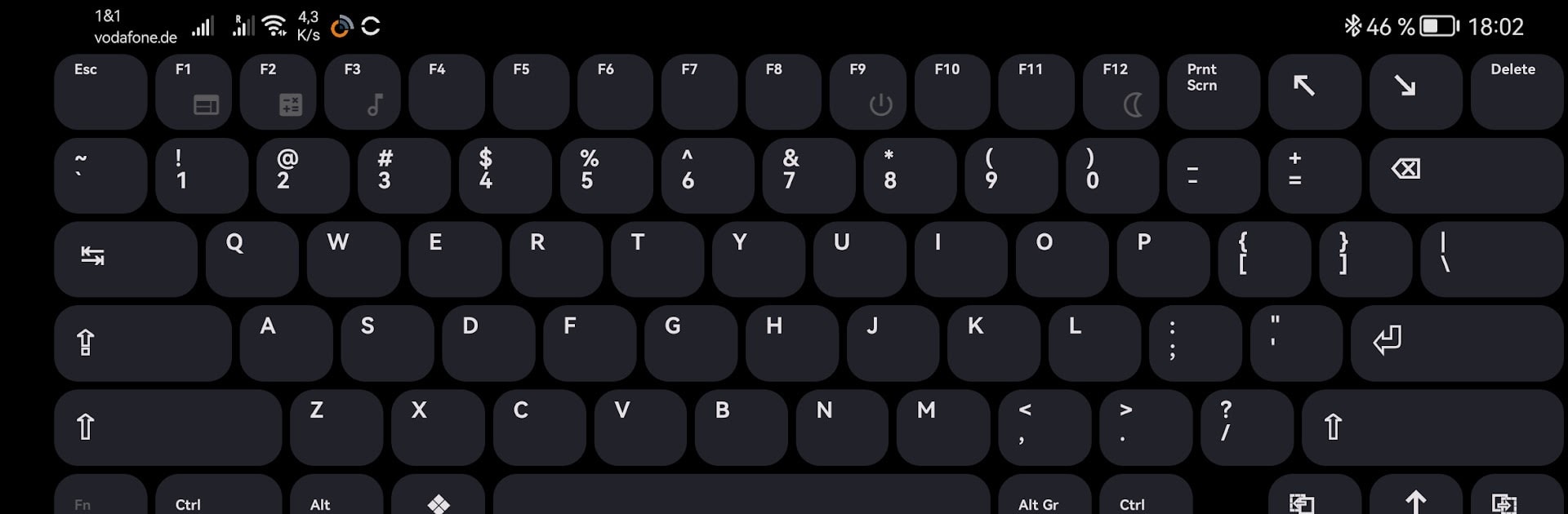Let BlueStacks turn your PC, Mac, or laptop into the perfect home for Bluetooth keyboard mouse input, a fun Tools app from Slions.
About the App
Bluetooth keyboard mouse input by Slions transforms your Android device into a versatile keyboard and mouse for PCs, TVs, and streaming devices. Whether you’re using portrait mode with a compact Android keyboard and trackpad or going full-on landscape with a complete PC keyboard setup, this app has you covered for seamless control from the comfort of your couch or desk.
App Features
-
Multiple Modes
Switch between portrait mode for a portable setup and landscape mode for a full-blown PC keyboard experience. Perfect for Samsung Galaxy S8 Ultra and other 14″ tablets with 99 keys available. -
Extensive Keyboard Layouts
Choose from over 200 keyboard layouts, including ANSI and ISO, to fit your typing style perfectly. -
Essential Functionality
Enjoy features like Fn and Ctrl key swaps, Alt codes, and LED indicators for scroll and caps lock, enhancing your typing and navigation effortlessly. -
Comprehensive Control
Manage volume, media, screen brightness, and even sleep and power functions directly from your device. -
Advanced Trackpad Features
Navigate with precision using a mouse trackpad supporting three buttons and two-finger scroll gestures.
Switch to BlueStacks and make the most of your apps on your PC or Mac.