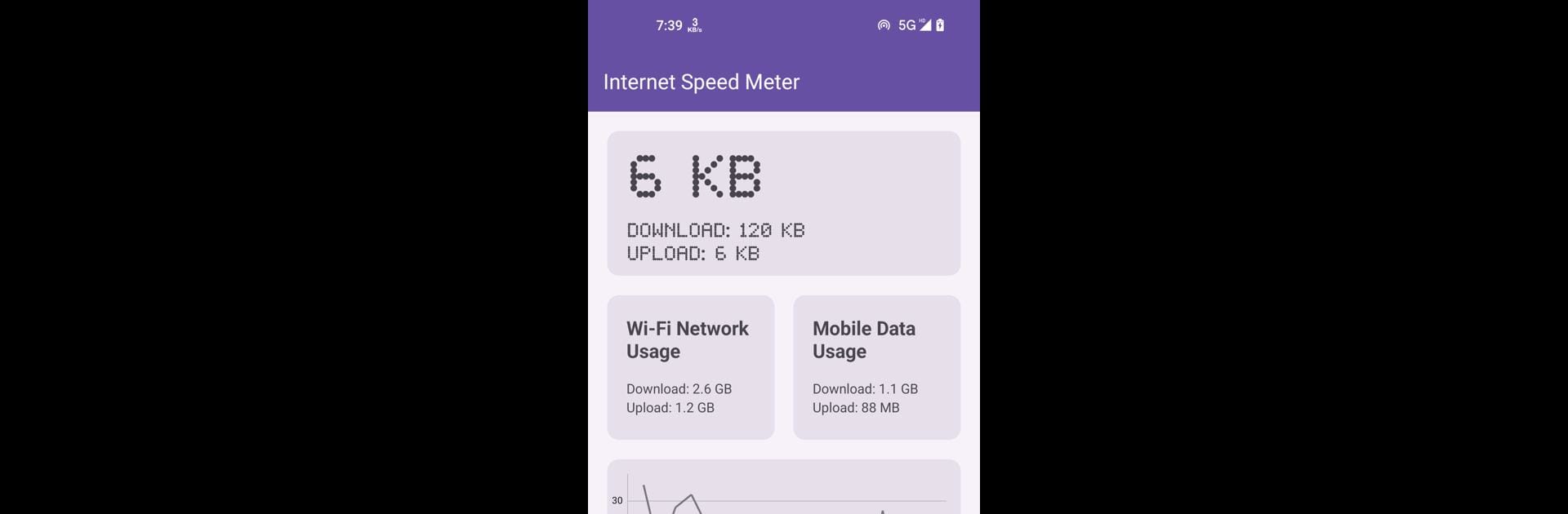Multitask effortlessly on your PC or Mac as you try out Internet Speed Meter, a Tools app by NahalSoft on BlueStacks.
About the App
Ever wonder if your connection is really as fast as it claims—or why things slow down at the worst possible moment? Internet Speed Meter from NahalSoft makes it simple to stay in the loop about your network’s performance. This handy Tools app lets you check your speed right from your device, no digging around in settings required. Whether you’re working, gaming, or just scrolling, you’ll always know what’s happening with your connection. You can even keep an eye on things while running Internet Speed Meter through BlueStacks on your computer.
App Features
-
Live Speed Tracking
See exactly how fast your internet is moving. Internet Speed Meter shows your current speed right in the status bar, so it’s always right there when you need it—no need to pause or switch apps. -
Quick Network Details
Find out more than just download and upload speeds. Latency info and network quality are all on display, perfect for catching hiccups before they mess with your work or play. -
Custom Alerts
Want a heads-up if your speed drops too low? Set your own thresholds, and Internet Speed Meter will ping you if things don’t meet your standards. -
Data Usage Breakdown
Curious about where your data’s going? The app gives you stats for daily, weekly, or even monthly usage. It even points out which apps are eating up the most data. -
Personalized Look
Not a fan of cookie-cutter design? Adjust the theme and color scheme to fit your style, so keeping tabs on your speed looks just how you like it. -
Simple Yet Flexible
You don’t have to be a tech pro to get the most out of Internet Speed Meter, but if you like to tweak, there’s plenty to play with. Everything’s straightforward and easy to set up.
Keep tabs on your internet connection with zero fuss, whether you’re using your phone or checking stats while running BlueStacks on your desktop.
Switch to BlueStacks and make the most of your apps on your PC or Mac.