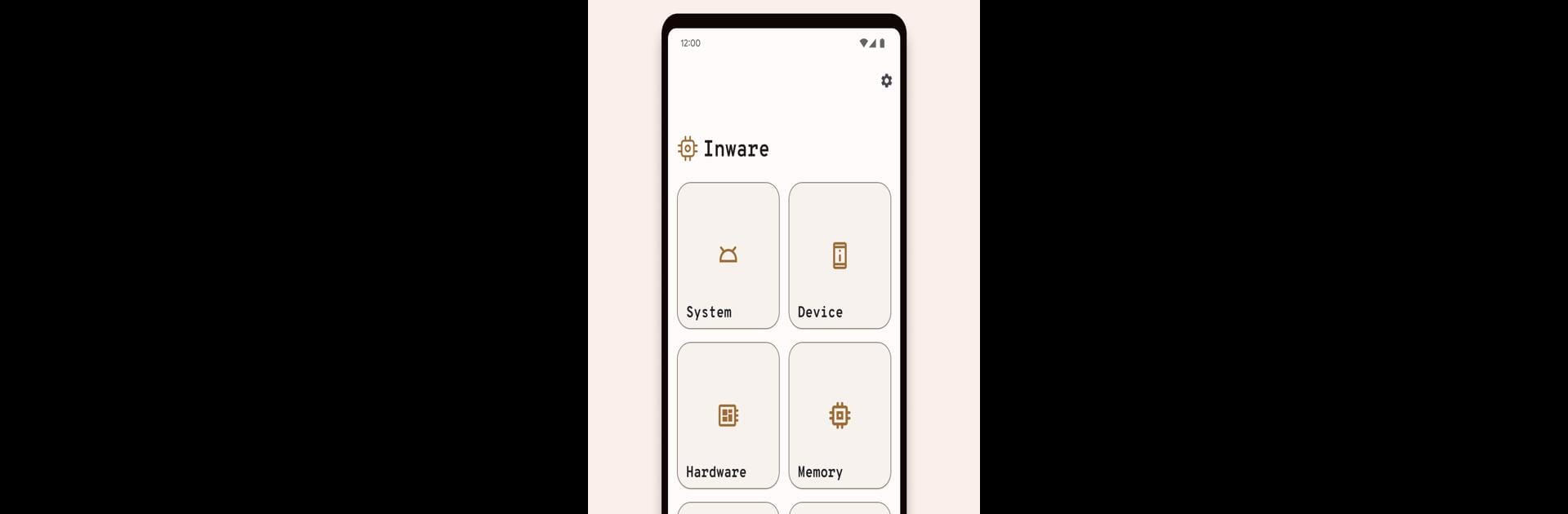Multitask effortlessly on your PC or Mac as you try out Inware, a Tools app by evowizz on BlueStacks.
For anyone who gets a little too curious about what’s under the hood of their device, Inware’s basically like opening a sci-fi control panel for your phone. It lays out a ton of info in a design that actually feels easy on the eyes — everything’s clean, with that smooth Material Design look that makes poking around more fun than it should be. There’s nothing messy about it. You can find details on stuff like your Android version, your display specs, hardware, all the bits about your camera, even battery stats and things like DRM support. It almost feels like the settings menu your phone should have had from the start, but way more detailed.
What’s neat is, it’s not just for tech tinkerers or developers. Anyone can open it up and right away see what makes their device tick, without ads getting in the way or anything trying to sell you something. Playing around with it on a PC using BlueStacks actually makes it easier to take everything in — bigger screen, easier clicking around for each section. It just lifts that fog about what your device’s actually running on, which is handy whether someone’s troubleshooting, upgrading, or just likes knowing this stuff. Nothing fancy, no annoying extras, just info straight from the device.
BlueStacks gives you the much-needed freedom to experience your favorite apps on a bigger screen. Get it now.