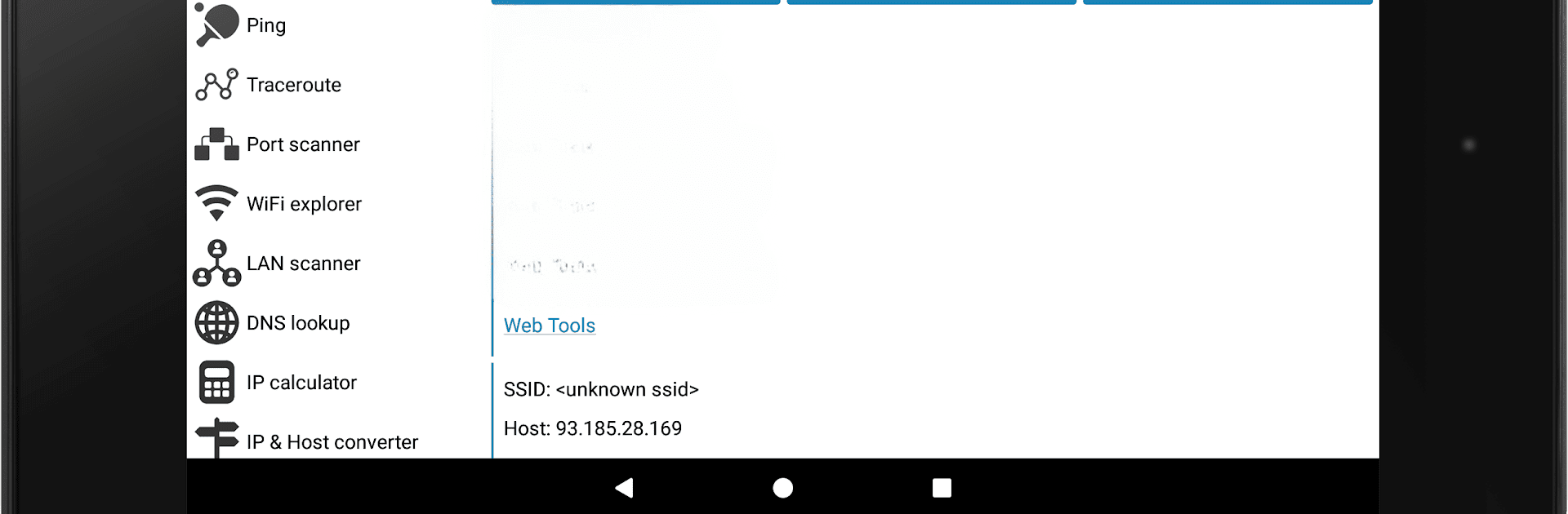Multitask effortlessly on your PC or Mac as you try out IP Tools: WiFi Analyzer, a Tools app by IP Tools Network Utilities on BlueStacks.
About the App
Need a quick way to check how your Wi-Fi or network is really doing? IP Tools: WiFi Analyzer brings together a bunch of handy features to help you spot, understand, and fix any network issues, all in one easy-to-use spot. Whether you’re just trying to figure out why the internet’s slow, you’re the go-to IT person at home, or you need something solid for work, this app makes keeping tabs on your network simple and stress-free.
App Features
-
Simple Network Info at a Glance
Get loads of details about your current connection—local, internal, and external IP addresses, DNS info, Wi-Fi speed, SSID, BSSID, and more—right when you need them. -
Wi-Fi & LAN Scanner
Scan for all devices connected to your network. Find out who or what’s on your Wi-Fi without any guesswork. -
Signal Strength & Analyzer Tools
Curious why your Wi-Fi seems slow in certain rooms? Check out detailed signal strength and quality analysis to help pinpoint the best spot for your device or router. -
Ping & Traceroute
Run quick ping tests or check your connection route to any website or service so you know where the slowdown is coming from. -
Port Scanner
Easily scan open ports on your network or a specific device. Great for checking security or figuring out what services are running. -
WHOIS & DNS Lookup
Dig into website ownership or domain info, plus resolve hostnames to IPs, all from inside the app. -
Wake on LAN
Need to turn on (or reboot) devices remotely, even if you aren’t at home? Wake on LAN’s got you covered. -
Router Setup Page Access
Jump into your router admin tool directly from the app, so adjusting settings doesn’t need to be a hassle. -
IP Calculator & Host Converter
Tackle those occasional subnet math tasks or convert between IP formats—handy if you work with networks a lot. -
Netstat & Connection Log
Get into the weeds with active connections and running network stats, keeping a close eye on traffic and activity.
Using IP Tools: WiFi Analyzer with BlueStacks gives these desktop-style utilities a comfortable home. Whether you’re troubleshooting, optimizing, or just a bit curious—everything you need for your network lives in one spot.
BlueStacks brings your apps to life on a bigger screen—seamless and straightforward.