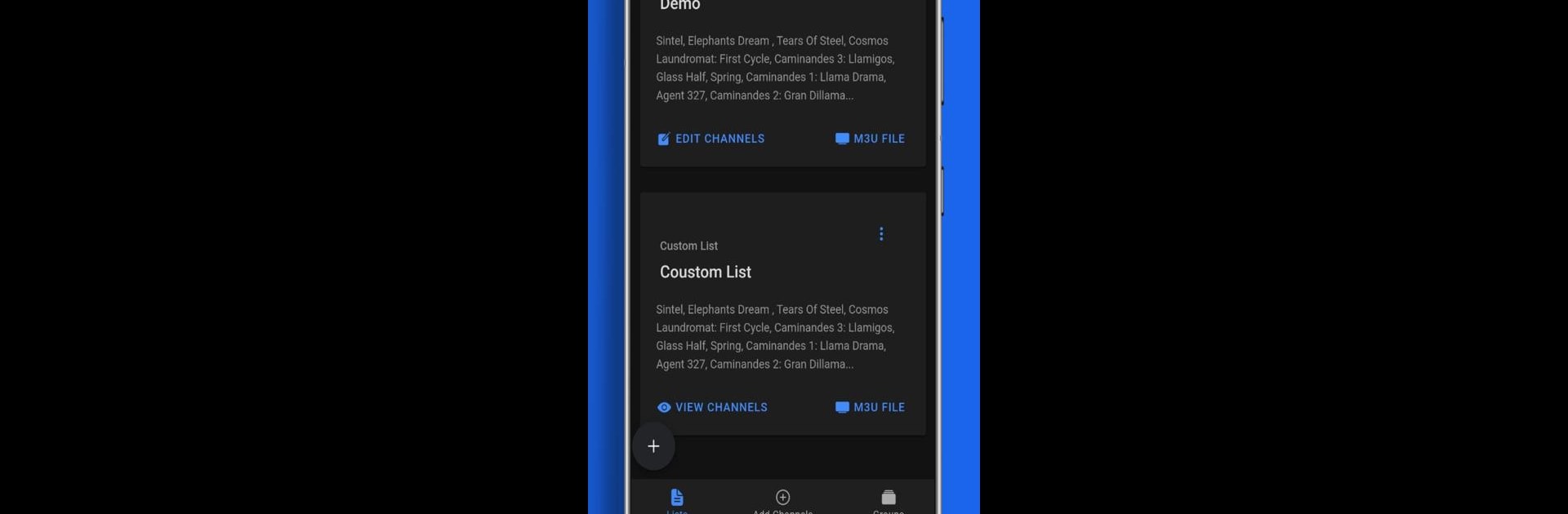Get freedom from your phone’s obvious limitations. Use IPTV List Editor, made by ZL-Dev, a Tools app on your PC or Mac with BlueStacks, and level up your experience.
About the App
If you’ve got a bunch of M3U playlists and want a better way to organize them, IPTV List Editor by ZL-Dev is worth a look. This handy tool gives you flexibility to create, tweak, and manage your IPTV channel lists, whether you’re sorting your channels for personal use or curating lists to share. Navigating your TV content just got a whole lot simpler, and if you like to get stuff done on your computer, IPTV List Editor runs nicely on BlueStacks, too.
App Features
-
Multiple List Input Options:
Add new IPTV lists however you want—just copy and paste an M3U, upload a file from your device, or type in just the name and link. Don’t want to bother with channel names? No problem—the app can fill those in automatically if you give it a link. -
Easy Editing Tools:
Rename your lists, pick which channels to keep, or tweak attributes like channel names, group names, logos, and even tvg-id and tvg-name details. No need to stick with whatever the original list provided—you’re in control. -
Batch Editing:
Got lots of changes to make? You can edit channel names, URLs, or logos in bulk, which makes organizing big lists a lot less tiring. -
Custom Channel Groups:
Categorize your channels your way by changing their group names—makes everything easier to find in your favorite player. -
Build Your Own Playlists:
Combine channels from different lists or just pick your favorites, then export your custom M3U file for hassle-free viewing. -
Save and Export:
Once your list is perfect, save or export it how you like, making it ready to use with whatever player you prefer. -
Flexible Use with BlueStacks:
Works seamlessly on BlueStacks, so if you’re editing on a bigger screen, it feels just as smooth.
Just keep in mind, IPTV List Editor doesn’t supply IPTV lists itself. You bring the content—this app helps you keep it tidy.
Eager to take your app experience to the next level? Start right away by downloading BlueStacks on your PC or Mac.