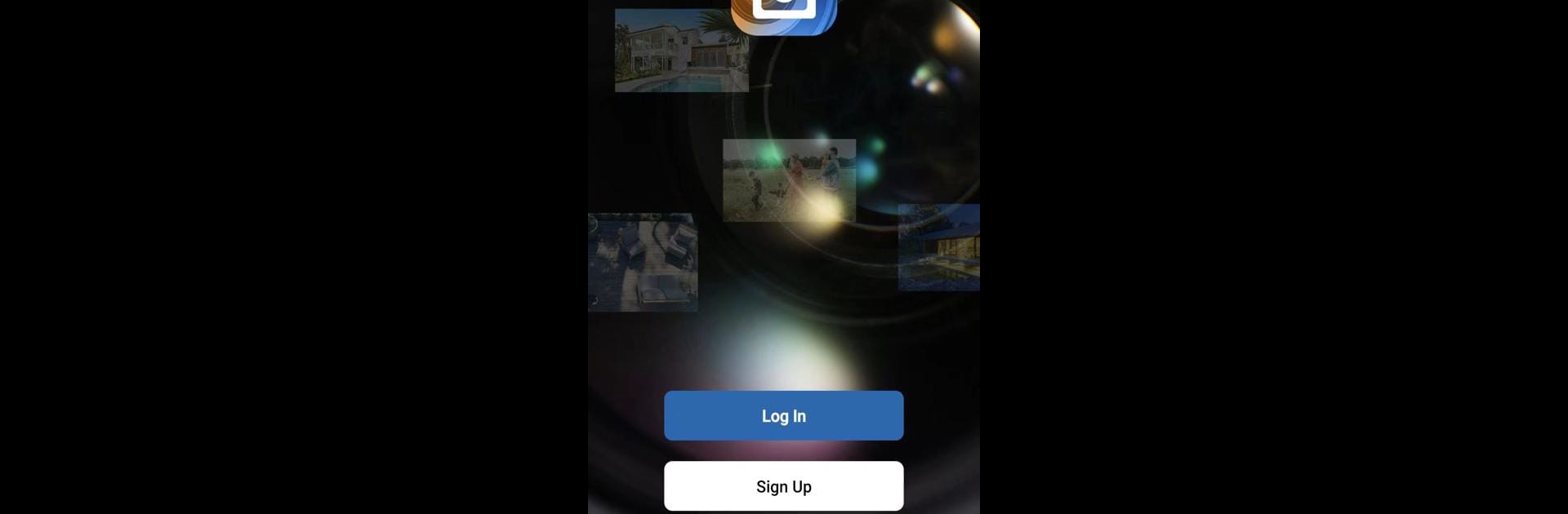Why limit yourself to your small screen on the phone? Run iSmartView, an app by Paul iSmart, best experienced on your PC or Mac with BlueStacks, the world’s #1 Android emulator.
About the App
Keeping an eye on home—no matter where you are—just got a whole lot easier. iSmartView gives you the freedom to check in on your security cameras right from your phone or tablet, all in real time. Whether you’re in the next room or on the other side of town, you’ll always know what’s happening with just a tap. It’s simple, quick, and, let’s be honest, pretty reassuring for anyone who wants a little extra peace of mind.
App Features
-
Live Remote Viewing
Watch what’s happening at home (or the office) any time you want. With iSmartView, you can connect to your security camera feed and see everything in real time from your smartphone or tablet. -
Instant Alerts
No need to keep checking your phone. If your camera picks up anything unusual or an alarm is triggered, you’ll get notified right away. That way, you won’t miss a beat if something’s up. -
Cloud Storage
Never worry about losing important footage. iSmartView offers secure cloud storage subscriptions, letting you save, access, and share recorded videos whenever you need them—even if your local device takes a hit. -
Easy Sharing for the Whole Family
Got family who needs access? You can effortlessly add multiple devices and share your camera feeds with them. Setting it up is a breeze, just a quick tap and everyone’s looped in. -
Privacy & Security
Videos stored through iSmartView use Amazon servers in Singapore, offering reliable protection for your data and privacy. You can feel good knowing your moments are kept safe.
And if you’re thinking about watching those camera feeds on a bigger screen, you might like using iSmartView with BlueStacks for a whole new view.
Eager to take your app experience to the next level? Start right away by downloading BlueStacks on your PC or Mac.