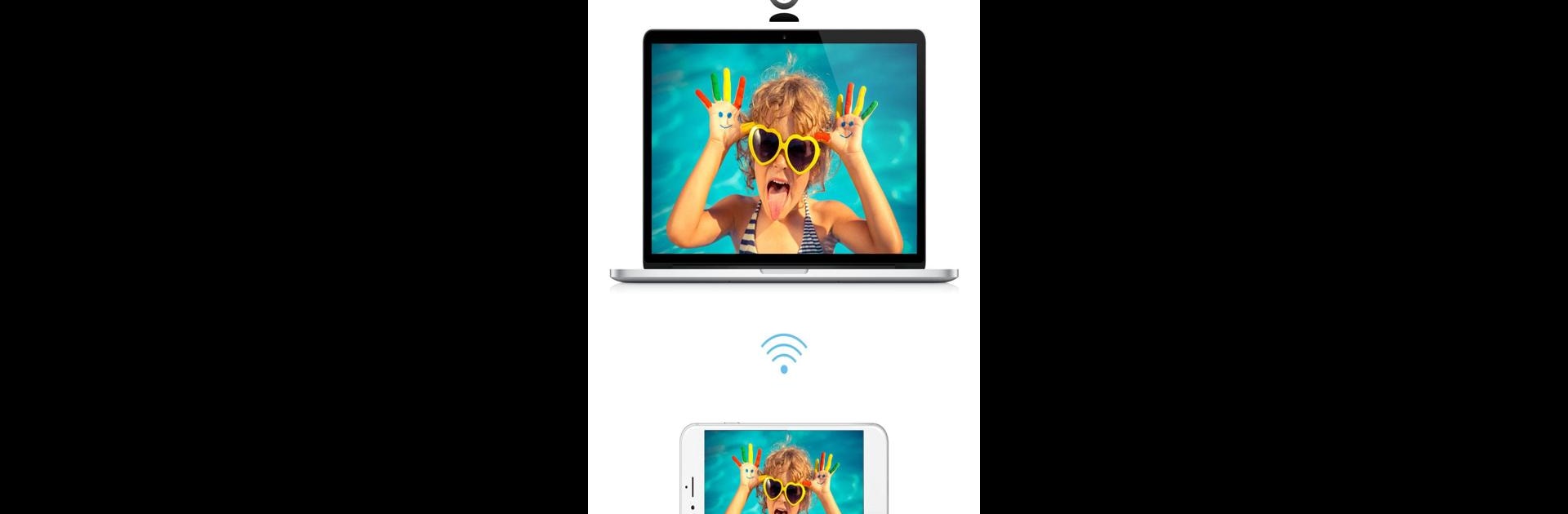Why limit yourself to your small screen on the phone? Run iVCam Webcam, an app by E2ESOFT, best experienced on your PC or Mac with BlueStacks, the world’s #1 Android emulator.
About the App
Ever wondered if your phone or tablet could double as a high-quality webcam? With iVCam Webcam from E2ESOFT, you can instantly turn your mobile device into a reliable webcam for your Windows PC. Whether you’re streaming, attending meetings, or just want crisp video for calls, this app offers a smooth, flexible experience—no need to hunt down a new webcam. Setting things up is quick, and you’ll be up and running before you know it.
App Features
-
Crystal-Clear HD Video
Get sharp, real-time video with impressively low lag. You can expect smooth performance and quick response, so you look your best in every frame. -
Effortless Connection
Connect your phone to your PC wirelessly over Wi-Fi or plug it in with USB. The connection sorts itself out automatically—no digging through menus or fiddling with settings. -
Use Other Apps Without Interruptions
iVCam runs quietly in the background, so you can text, browse, or open other apps while your webcam streams away. -
Multiple Devices, One PC
Swap between your phone, your tablet, or even use them together—iVCam lets you hook up several devices to the same computer for versatile setups. -
Loads of Video Resolutions
From standard 360p all the way up to 4K, pick the video size that fits your needs and your internet speed. -
Pro Camera Controls
Tweak camera settings like exposure, focus, ISO, white balance, and even zoom—right from your device. -
Custom Quality Settings
Choose your frame rate, video quality, and encoding options to get that picture just right. -
Flexible Orientation
Flip easily between landscape and portrait modes. Use front, back, wide-angle, or telephoto lenses as needed—switch on the go whenever you want. -
Quick Beauty & Effects
Turn on face beautify, use the flash, experiment with manual or auto focus, or flip/mirror your video. The app even lets you replace your background with blur, bokeh, mosaic, or green screen effects. -
Wireless Audio Option
Let your smartphone serve as a wireless microphone for your PC. Suddenly, your calls and recordings can sound better, too. -
Takes Over for Old Webcams
If your built-in or USB camera isn’t cutting it, replace it entirely with your device via iVCam. Works with most software that uses a webcam. -
Preview & Recording Functions
Preview your video feed, snap pictures, or record clips directly to your computer. Handy for creating quick content or capturing memories. -
Smooth Experience on BlueStacks
You can even use iVCam Webcam comfortably through BlueStacks, enjoying more screen space and smoother controls while managing your video feed.
Big screen. Bigger performance. Use BlueStacks on your PC or Mac to run your favorite apps.