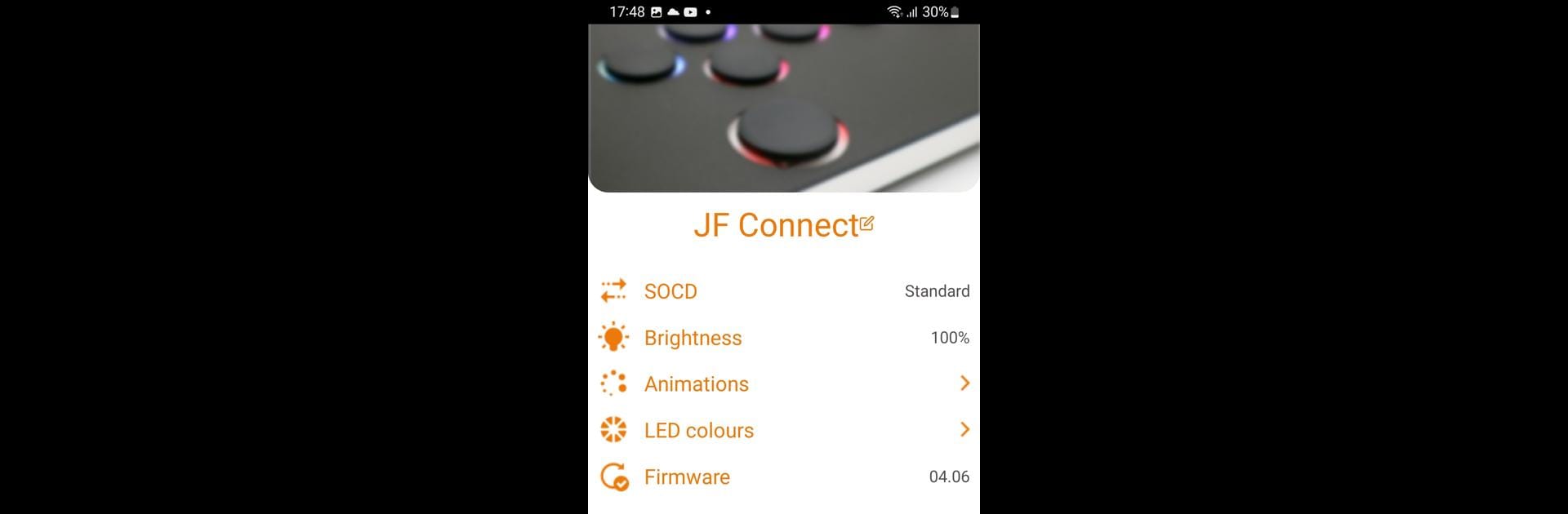What’s better than using JF Connect by Junkfood Arcades? Well, try it on a big screen, on your PC or Mac, with BlueStacks to see the difference.
About the App
Meet JF Connect, the handy tool from Junkfood Arcades that transforms your Snack Box Micro into a personalized gadget. With the app, manage your device’s features like a pro. You can switch SOC modes, tweak LED settings, or even update firmware—all from a simple interface.
App Features
SOCD Modes at Your Fingertips
Effortlessly toggle between SOCD modes, ensuring your device operates just the way you like it.
Customizable LED Settings
Love LEDs? Adjust brightness, pick your favorite primary and secondary colors, and choose cool LED animations to give your Snack Box Micro some personality.
Easy Firmware Updates
Keep your device up-to-date with straightforward JFA firmware updates.
Secure Edit Mode
Worried about unauthorized changes? Only adjust settings in edit mode, activated by holding the edit button while connecting the USB-C cable.
Explore these features and more with JF Connect on BlueStacks for an enhanced experience!
Eager to take your app experience to the next level? Start right away by downloading BlueStacks on your PC or Mac.