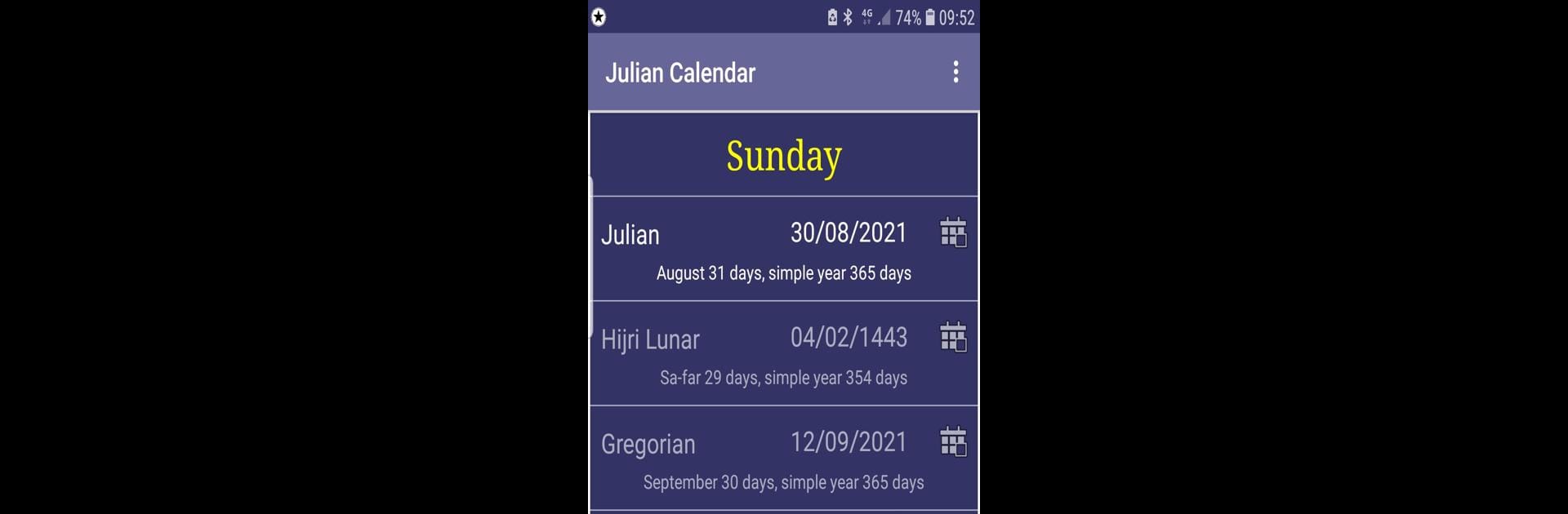Upgrade your experience. Try Julian Calendar, the fantastic Tools app from AbuHadi, from the comfort of your laptop, PC, or Mac, only on BlueStacks.
About the App
Ever wondered how people kept track of dates before our current calendar took over? Julian Calendar, brought to you by AbuHadi, gives you a hands-on way to explore how centuries of history were scheduled. This is a Tools app that doesn’t just display dates—it takes you back in time, letting you see what day it’d be in the old Julian system that’s still used in some communities. If you’re curious about history, cultural festivals, or just love comparing calendars, this app keeps it simple and clear. You can even run Julian Calendar on your computer with BlueStacks for extra convenience.
App Features
-
See Today’s Julian Date
Instantly view the current date as it appears on the Julian calendar, so you always know where you stand—no calculations needed. -
Compare Julian and Gregorian Dates
Want to see how a date lines up on both calendars? The app handles the 13-day difference for modern dates, making comparison easy for events or anniversaries. -
Leap Year Countdown
The app shows you when the next leap year occurs (yup, a Julian leap year follows a simple cycle), so you can understand how the calendar shifts over time. -
Reference for Traditions and Events
Useful for anyone following Orthodox Christian or other traditional holidays still based on the Julian calendar—never miss a special date or celebration. -
Simple and Direct Layout
The interface is clean and straightforward, so you can find what you need without a bunch of extra clutter getting in your way. -
Offline Access
No need for a constant internet connection—the info you need is always on hand, whether you’re researching, planning, or just checking a date. -
Educational Tool
Great for students, teachers, or history buffs who want a practical way to see the differences between calendars without digging through textbooks. -
BlueStacks Support
If you’re using BlueStacks, you can bring the Julian Calendar onto your desktop or laptop, making it handy to check dates while you’re working or studying.
BlueStacks brings your apps to life on a bigger screen—seamless and straightforward.