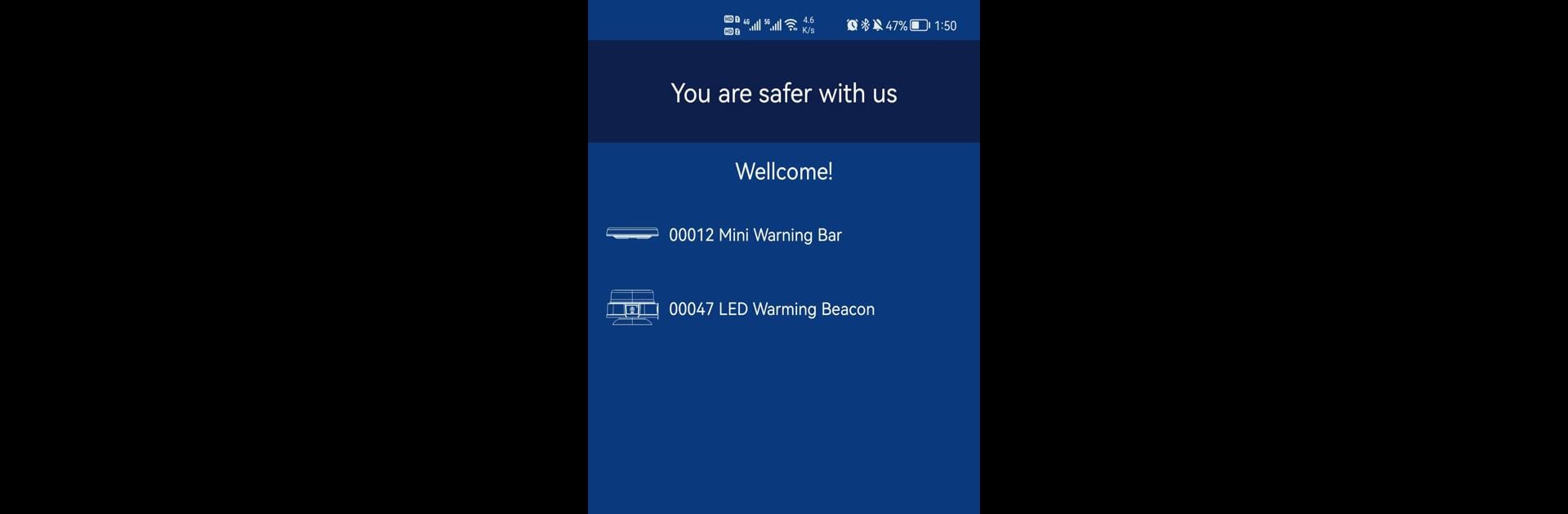Get freedom from your phone’s obvious limitations. Use JW-TECH, made by luoyecheng, a Tools app on your PC or Mac with BlueStacks, and level up your experience.
About the App
JW-TECH brings a straightforward, user-friendly set of tools right to your device, all bundled up from luoyecheng. If you’re searching for a handy way to manage different functions with just a couple of taps, this app fits the bill. You’ll get a simple yet practical experience—nothing bogged down, just the essential features laid out clearly.
App Features
-
Easy ON/OFF Switching
Instantly turn features on or off without any complicated steps—just a tap or two, and you’re set. -
Quick Mode Change
Need to swap between different modes? You can switch things up in seconds, whether it’s adjusting settings for different environments or just mixing things up for convenience. -
SOS Function
Got an emergency or need some attention fast? The SOS mode is just a tap away, making it simple to signal for help when you really need it. -
Custom Preset Modes
Save your favorite settings and swap between them in no time. If you like things just so, set up a custom mode and jump back to it with barely any fuss. -
Battery Level Display
Keep an eye on your device’s battery—you’ll always know how much juice you’ve got left thanks to the clear electric quantity readout.
JW-TECH runs smoothly on your device, and if you’re using BlueStacks, you’ll find the interface fits right into your workflow. This app doesn’t overcomplicate things or bog you down with extras—just what you need, when you need it.
BlueStacks gives you the much-needed freedom to experience your favorite apps on a bigger screen. Get it now.