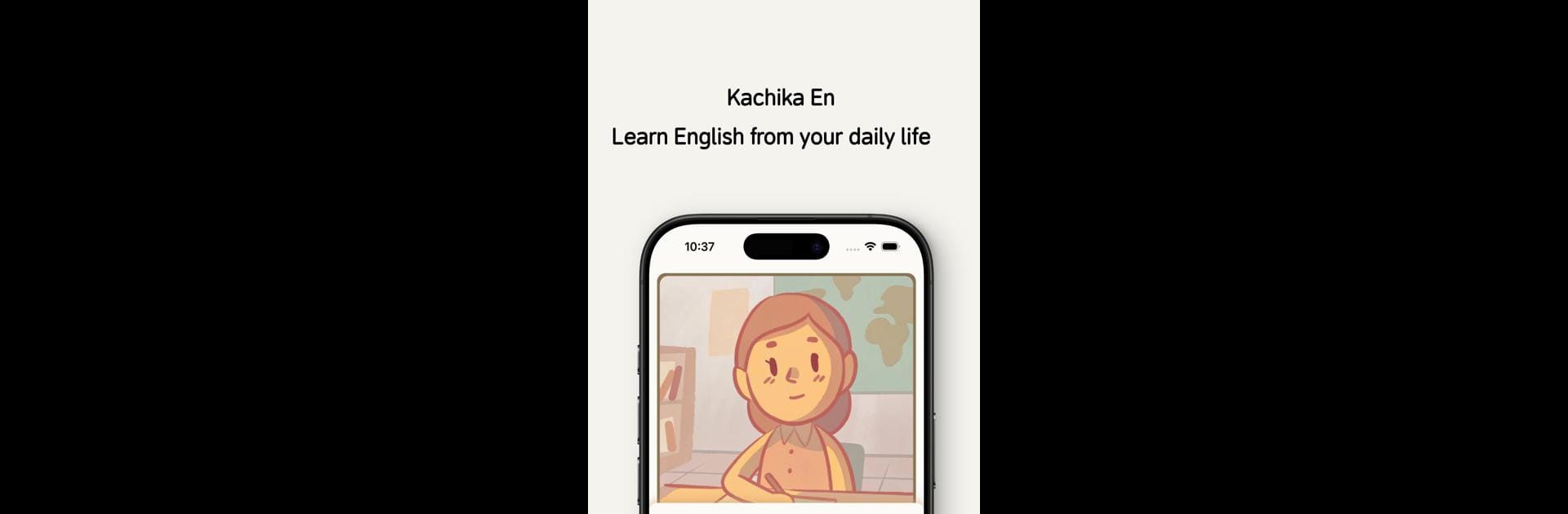Why limit yourself to your small screen on the phone? Run KaChiKa | Photo Language, an app by XIE CHENCHENG, best experienced on your PC or Mac with BlueStacks, the world’s #1 Android emulator.
About the App
KaChiKa | Photo Language by XIE CHENCHENG is a Tools app that makes language learning a breeze by integrating it into your everyday life. With an innovative approach, it uses image recognition to connect visual cues with language. Expect interactive, easy-to-digest lessons that turn photos into language tutors.
App Features
Smart Image Analysis
Turn your photos into a language learning experience. Snap a picture, and the app smartly analyzes its content to produce words and form sentences. Clickable word tags offer pronunciation features, transforming any image into a handy learning tool.
Flashcards – Smart Learning System
Say goodbye to forgotten vocabulary. Our intelligent flashcard system uses spaced repetition and smart scheduling based on forgetting curve algorithms, ensuring you review words just when you need to. Track your progress visually and zero in on words that need attention.
Share Cards
Keep all your learning moments handy by saving images to your album. Share them effortlessly on social media and learn from different scenarios in a flash.
History Review
Feel secure knowing your images stay private, stored locally without cloud uploading. Easily revisit word cards and reinforce learning with history review sessions.
Membership Service
Enjoy uninterrupted learning with auto-renewing membership. Cancel anytime within 24 hours before expiration to manage your subscription effortlessly.
And remember, enjoying KaChiKa is even better with BlueStacks.
Big screen. Bigger performance. Use BlueStacks on your PC or Mac to run your favorite apps.