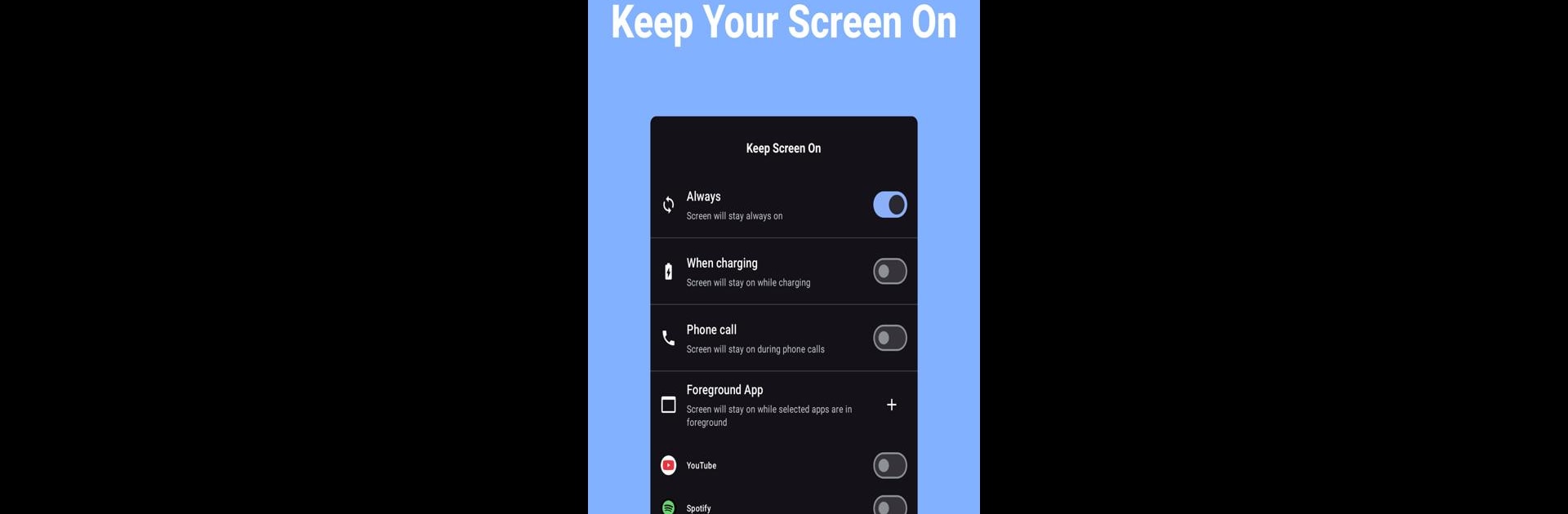Why limit yourself to your small screen on the phone? Run Keep Screen On – Phone Call, an app by Double Ape, best experienced on your PC or Mac with BlueStacks, the world’s #1 Android emulator.
About the App
Ever get frustrated when your phone’s screen goes dark right when you need it most? Keep Screen On – Phone Call by Double Ape is here to make sure that doesn’t happen again. Whether you’re deep in a call, checking directions, or just reading something important, this tool gives you simple ways to keep your screen awake on your own terms.
App Features
-
Flexible Screen Control: Pick how long your screen stays on—set it to always-on, only while charging, or even just during phone calls. You decide what works best for you.
-
Call-Friendly Settings: Hate scrambling to unlock your phone in the middle of a call? Keep Screen On – Phone Call lets you keep your screen awake throughout the conversation so your dialer and notes are easy to access.
-
Focus on Your Apps: Want your display to stay on only for certain apps? Set it up so the screen stays lit while your favorite apps are in use, then goes back to normal when you’re done.
-
Bluetooth Awareness: The app can detect when you’re connected to devices like your car stereo or headphones, and keep the display active—super handy for using GPS or controlling your playlist without fumbling.
-
Widget & Quick Settings Support: Turn its features on or off with a couple of taps, either through a home screen widget or with a quick toggle in your notification shade. No more awkward menu hunting.
-
Always On, Even After Restart: Don’t worry about losing your customizations when you reboot—your preferences stick around, so the app just picks up right where you left off.
Want more ways to tailor your experience? Upgrading to PRO gives you additional options for even finer control over your screen behavior, like app-specific and call-specific settings. Keep Screen On – Phone Call works great on your Android device, and pairs nicely with BlueStacks if you like using tools on your PC, too.
Ready to experience Keep Screen On – Phone Call on a bigger screen, in all its glory? Download BlueStacks now.