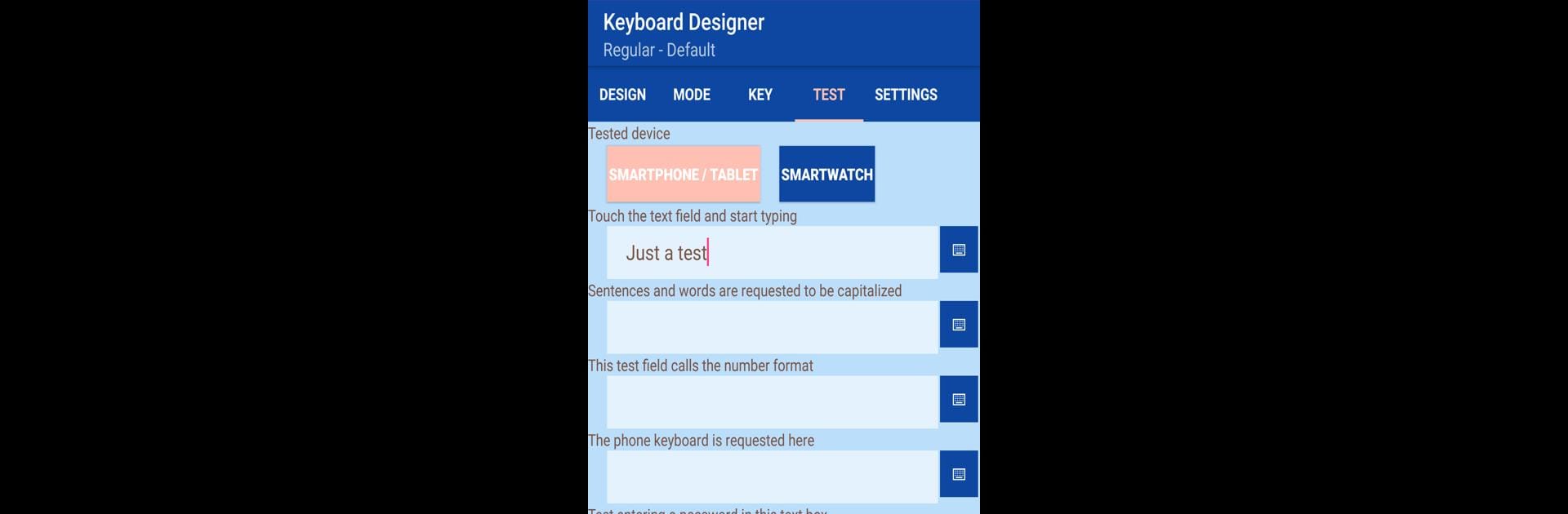Why limit yourself to your small screen on the phone? Run Keyboard Designer: Create and design keyboards, an app by Gerrit Humberg, best experienced on your PC or Mac with BlueStacks, the world’s #1 Android emulator.
About the App
If you’ve ever wished that your phone’s keyboard could be just a little more your style—or way more your style—Keyboard Designer: Create and design keyboards has you covered. Built by Gerrit Humberg, this Tools app lets you shape every part of your keyboard, down to key colors, sizes, and what those shortcuts actually do. What sets it apart? There’s no need to fuss about permissions or privacy—just pure, customizable keyboard fun that keeps your info yours. Whether you’re hunting for efficiency or want a bold new look for your device, this app stays light, quick, and totally in your control.
App Features
-
No Permissions, No Worries
You don’t have to grant any scary permissions—no internet, no accessing your contacts. Your data stays private, exactly how it should. -
Total Design Freedom
Rearrange keys, play with dimensions, tweak labels, choose your colors, and even customize borders. Want to throw in some special characters or change the way your keyboard looks? It’s all possible. -
User-Friendly Experience
The app is designed for real-life use—typing on the go, one-handed, or if you just want things to be easy to see. An oversized edit bar keeps your text visible, and a zoomed-in keyboard helps you avoid tapping errors. -
Speedy Response
No lag between your tap and the letters showing up. Everything is kept snappy by handling the visual side differently than most standard system keyboards. -
Easy In-App Editing
If you want to make a quick tweak, there’s a simple way to jump straight into the designer and adjust just about anything—no need to start from scratch. -
Ready-Made or Create-Your-Own
The app comes with a handful of sample designs to use as is or customize for your taste. Or you can go wild and craft something completely original.
And if you’re a fan of trying things out with your laptop or desktop setup, you can check out how Keyboard Designer: Create and design keyboards works on BlueStacks too.
BlueStacks gives you the much-needed freedom to experience your favorite apps on a bigger screen. Get it now.