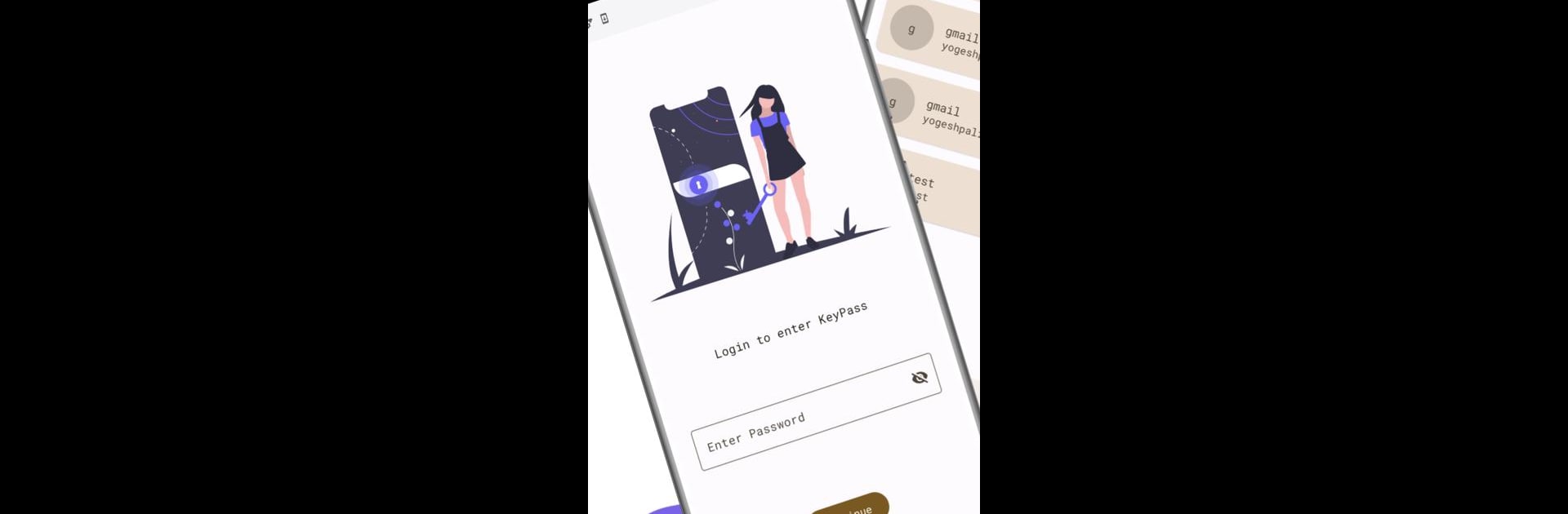What’s better than using KeyPass by Yogesh Paliyal? Well, try it on a big screen, on your PC or Mac, with BlueStacks to see the difference.
About the App
Keeping track of all your passwords can feel like a never-ending challenge, right? KeyPass makes that job a whole lot easier—and safer. Designed by Yogesh Paliyal, this handy Tools app gives you a secure spot to store your passwords offline—no internet connection needed, no outsiders snooping around your data. If you want total control over your digital life, KeyPass is the kind of thoughtful, straightforward password manager you’ll be glad you found.
App Features
-
Offline Security
Store your passwords directly on your device so nothing gets uploaded or hangs out in the cloud without your say-so. Perfect for anyone who takes privacy seriously. -
Open-Source Foundation
KeyPass is open-source, meaning you or anyone else can take a look at how it works under the hood. If you like knowing exactly what your apps are doing, this gives plenty of peace of mind. -
Strong Encryption
All your info gets locked up tight using solid encryption—no easy break-ins here. Your login details and sensitive notes stay protected even if your phone ever falls into the wrong hands. -
Built-In Password Generator
Tired of thinking up “clever” passwords? Let KeyPass whip up strong, random ones for you with just a tap, so you can say goodbye to sticky-notes and overused combos. -
Customize and Organize
Keep everything tidy by organizing your passwords and private info into your own categories. Great for sorting work and personal accounts, finance logins, or whatever else you need. -
Backup and Restore Options
You can create local backups or save them to external storage, so there’s always a copy around if you ever switch devices or something goes sideways.
If you like running your favorite Tools apps with the extra comfort of your PC setup, KeyPass also works smooth as butter on BlueStacks.
BlueStacks brings your apps to life on a bigger screen—seamless and straightforward.