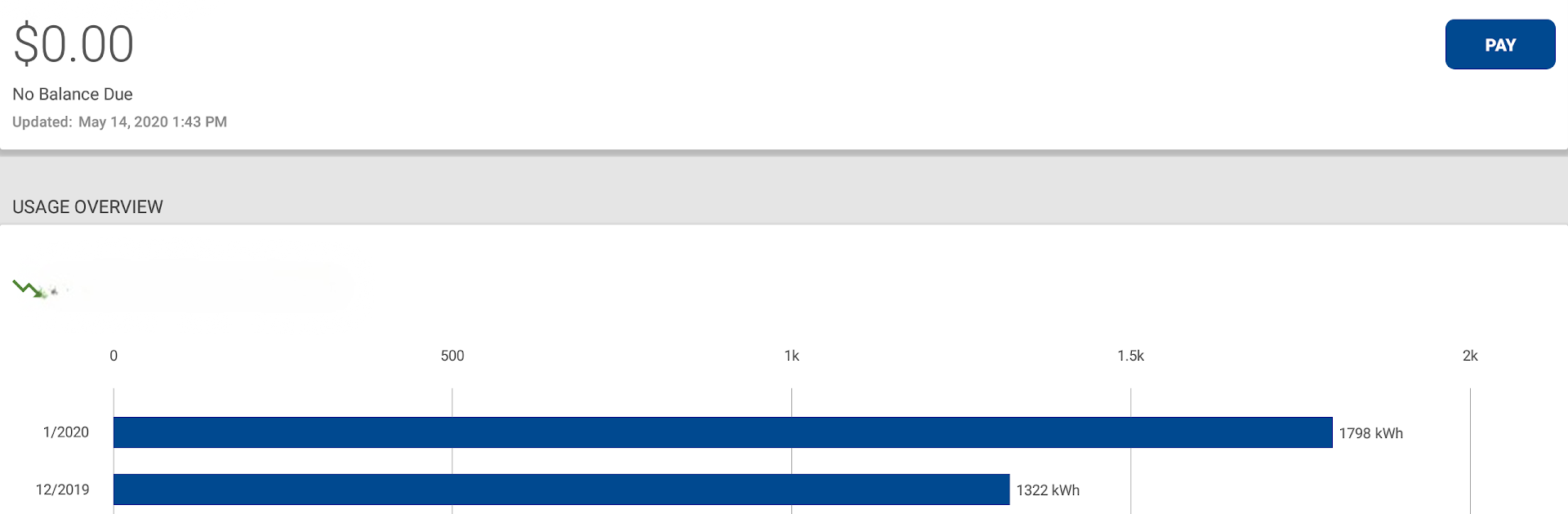Why limit yourself to your small screen on the phone? Run LCEC, an app by National Information Solutions Cooperative, best experienced on your PC or Mac with BlueStacks, the world’s #1 Android emulator.
About the App
Managing your electric service just got a whole lot easier with LCEC. Whether you’re checking your latest bill or just want to stay in the loop about your electricity usage in Southwest Florida, LCEC puts everything right at your fingertips. It’s straightforward, no-nonsense, and designed for people who want to keep their electric service running smoothly—without any headaches.
App Features
-
Account Overview
See your current balance, payment history, and all the details about your electric account in just a few taps. No more hunting for paper bills. -
Easy Bill Pay
Quickly pay your monthly electric bill right from the app. It’s fast and secure, so there’s no need to call or write checks. -
Outage Info
Want to know if there’s an outage nearby or in your neighborhood? Get real-time updates and restore estimates, all in one place. -
Usage Monitoring
Keep track of how much electricity you’re using so you can spot trends or avoid surprises on your next bill. Perfect if you’re trying to control costs or stay aware of your monthly habits. -
Notifications
Get reminders about payment due dates, planned maintenance, or when a power outage is resolved. The app keeps you in the know, so you don’t miss a thing. -
Supported on BlueStacks
If you like using apps on your computer, LCEC works smoothly with BlueStacks, giving you another way to manage your electric account without picking up your phone.
With LCEC, it’s all about reliable tools to make handling your electricity service less of a chore—just how it should be.
Big screen. Bigger performance. Use BlueStacks on your PC or Mac to run your favorite apps.