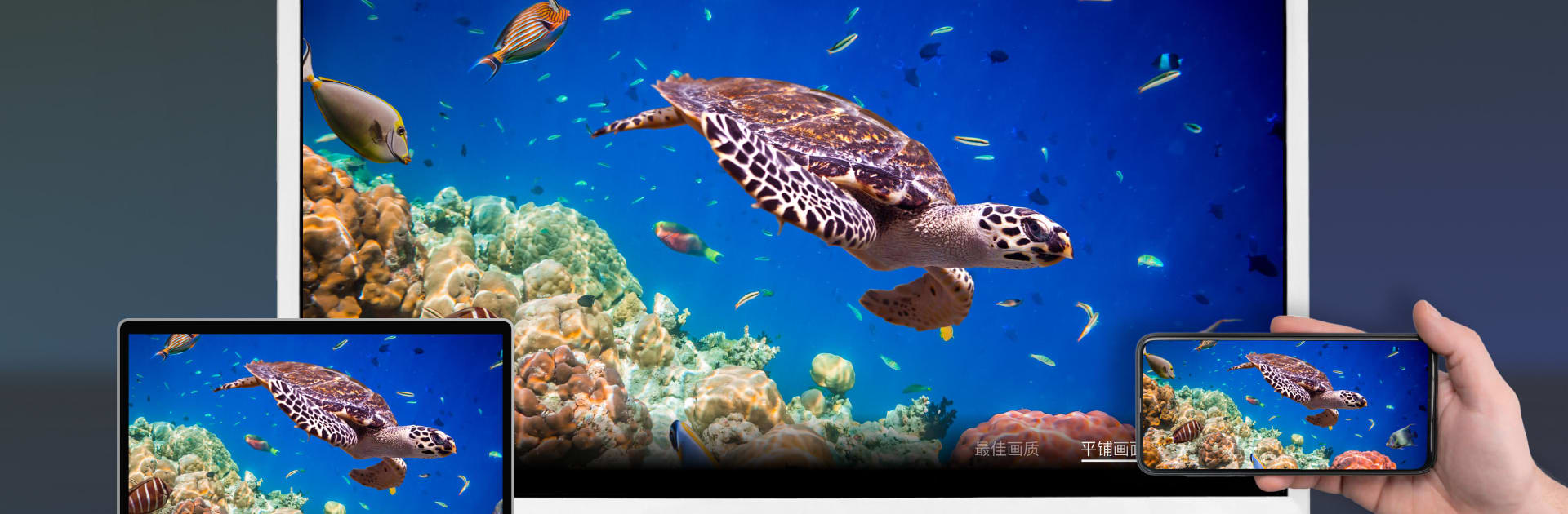Get freedom from your phone’s obvious limitations. Use LetsView TV: Screen Mirroring, made by WangxuTech, a Tools app on your PC or Mac with BlueStacks, and level up your experience.
LetsView TV: Screen Mirroring is one of those apps that feels made for anyone who’s ever wanted their phone or computer screen to just… show up on a bigger screen without any fuss. The way it works is simple—pull it up, and in a click or two, whatever’s on your mobile, tablet, or computer screen gets thrown up on the TV. Makes movie night, sharing photos, or just scrolling through stuff with a group a lot easier since you’re not hunched over a tiny screen. If you’ve got games or videos saved on your phone, you can stream them straight over to your TV. Quality holds up too, so even mobile games look sharp. There’s audio support as well, so you’re not losing the sound—actually nice for music or when you want to hear everything play through the TV speakers.
Presentations are handled pretty smoothly—documents like PowerPoints or PDFs just push straight from your device onto the TV screen, no annoying setup or cable tangles. Once everything’s mirrored, you can use your phone as a remote, pausing, skipping, or turning the volume up and down right from your couch. Feels seamless. The app needs a smart TV with Android 5.0 or up, so as long as you have that, it’s pretty much a plug-and-play experience. Tried out with BlueStacks on PC, and it’s way more comfortable for things like work docs or group streaming when compared to peering at a phone the whole time. Overall, it’s an easy way to get stuff from your smaller screens onto a TV, with a few extra controls that just make it pleasant to use.
BlueStacks gives you the much-needed freedom to experience your favorite apps on a bigger screen. Get it now.