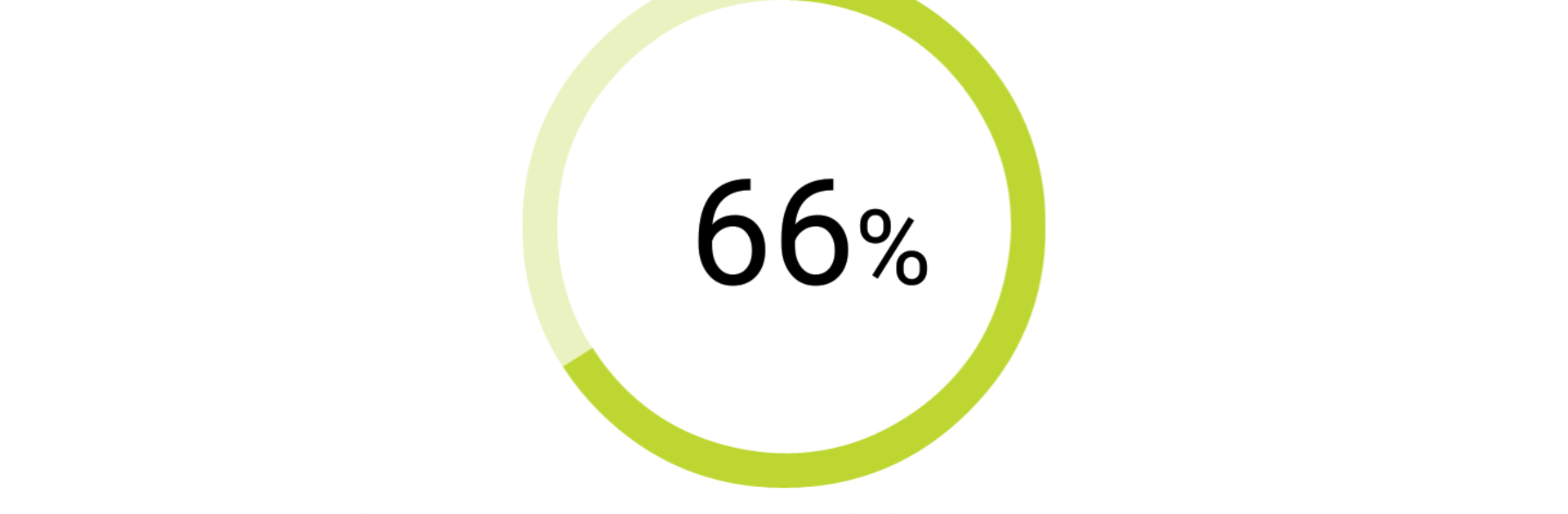Upgrade your experience. Try LINK Toolkit, the fantastic Tools app from Webfleet Solutions, from the comfort of your laptop, PC, or Mac, only on BlueStacks.
About the App
If you’re a reseller or installer working with Webfleet Solutions devices, LINK Toolkit is designed to be your sidekick in the field. This handy app takes a lot of the guesswork and back-and-forth out of setting up and managing LINK 410/5xx tracking units. Whether you’re dealing with activations, checking installations, or adding new services, LINK Toolkit puts the essential controls right on your Android device.
App Features
-
Quick Device Activation
Get LINK 410/5xx trackers up and running in just a few taps. It covers initial activations, reactivations, and even those cases when an RMA comes into play. -
Bluetooth Accessory Support
Need to hook up accessories like a LINK 105, ecoPLUS, or a Remote LINK? Do it all from the app—no extra tools or steps needed. -
Fast Service Booking
Want to add features like Tachograph Manager, LINK.connect, or tracking Remaining Driving Times? LINK Toolkit lets you assign these services right as you install. -
Easy Position & Connection Checks
Curious if everything’s connected properly, but don’t want to log in or call support? Just use the position check to see in seconds, no extra hassle. -
In-Depth Diagnostics
Power issues? GPS not responding? The app helps you check the device’s health and connection details, including digital tachograph (DTCO) and FMS system status. -
Software Updates and Resets
Running into problems or just want to keep things fresh? Do soft or hard reboots or update the device’s firmware directly from your phone. -
Built for the Field
Works on Android 4.1 and newer, as long as you’re online. Everything is set up to save you time when you’re out on a job—whether you’re configuring, troubleshooting, or activating.
And if you’re running your setup through BlueStacks, you’ll find all these tools right at your fingertips from your desktop too.
Big screen. Bigger performance. Use BlueStacks on your PC or Mac to run your favorite apps.