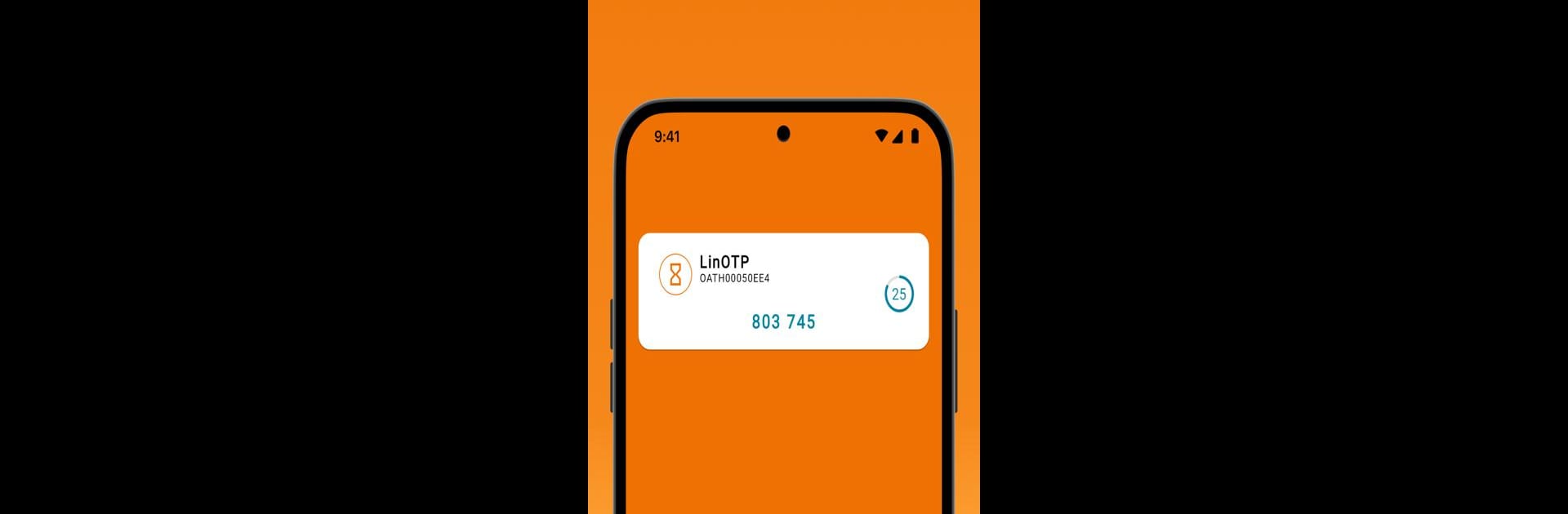Upgrade your experience. Try LinOTP Authenticator, the fantastic Tools app from KeyIdentity GmbH, from the comfort of your laptop, PC, or Mac, only on BlueStacks.
About the App
LinOTP Authenticator by KeyIdentity GmbH steps up your security game with two-step authentication, generating unique verification codes for safe account access. Expect peace of mind knowing every new code is valid for a single sign-in only. It’s a snug fit for most accounts supporting TOTP and HOTP, though it shines brightest with LinOTP, the professional-grade 2FA solution.
App Features
Generate codes offline:
Stay secure without needing to be online—perfect for those offline moments.
Edit verification accounts:
Manage and tweak your account settings with ease.
Broad compatibility:
LinOTP Authenticator partners with most providers and accounts, guaranteeing widespread usability.
Biometric app lock:
Lock your app using biometric security for added protection.
Simple QR code setup:
Quickly add new accounts by simply scanning a QR code.
Permission notice: The app will request camera access if you choose to add accounts via the QR code scanner feature.
Remember, you could use BlueStacks for a change if you fancy a different experience!
BlueStacks gives you the much-needed freedom to experience your favorite apps on a bigger screen. Get it now.