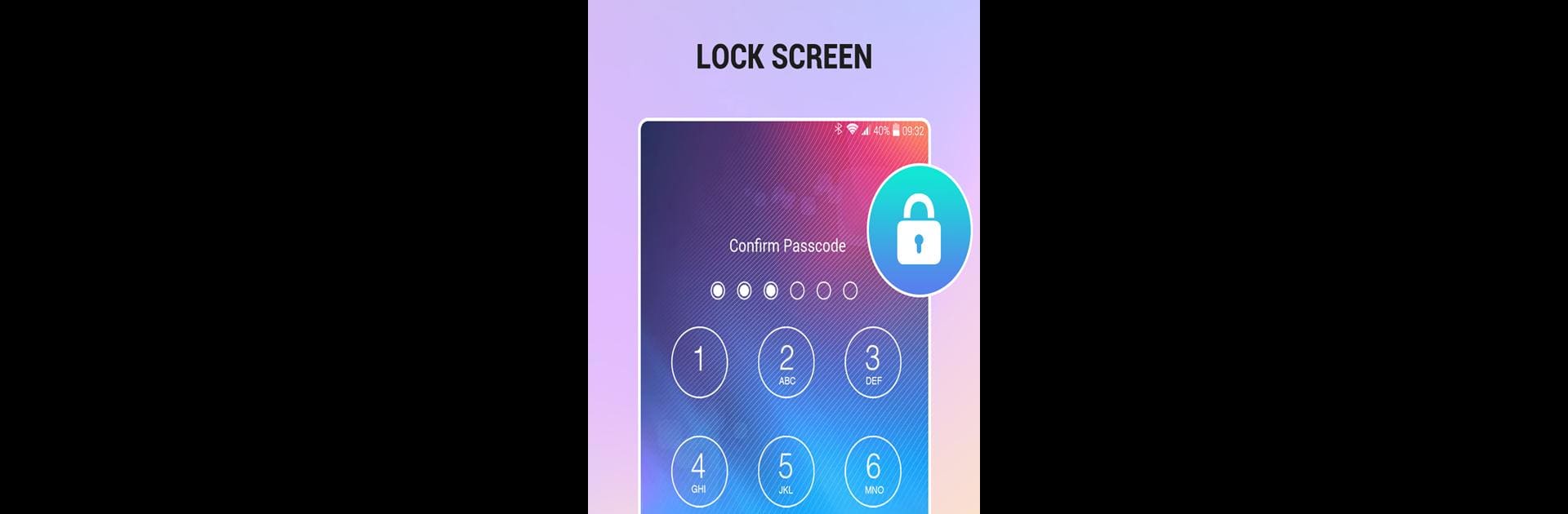What’s better than using Lock Screen by highsecure? Well, try it on a big screen, on your PC or Mac, with BlueStacks to see the difference.
About the App
Lock Screen by highsecure is your go-to app for securing your phone effortlessly. With its eye-catching design and simple interface, setting up a keypad passcode is a breeze. Expect customizable backgrounds ranging from stunning wallpapers to personal photos, making your lock screen uniquely yours.
App Features
Easy Lock Activation
– Toggle your lock screen on or off with just a tap.
Personalize Your Experience
– Choose from a vast collection of beautiful wallpapers.
– Upload your own photos from the gallery to personalize your lock screen’s backdrop.
Hassle-Free Shortcuts
– Create custom shortcuts to quickly lock and turn off your screen, perfect for when your power button decides to act up.
Straightforward Setup
– Enable your lock screen with a simple password creation.
– Easily uninstall through the app’s settings if needed.
With Lock Screen’s handy features and intuitive design, managing your phone’s security has never been this effortless, especially when used alongside BlueStacks on your PC.
Switch to BlueStacks and make the most of your apps on your PC or Mac.