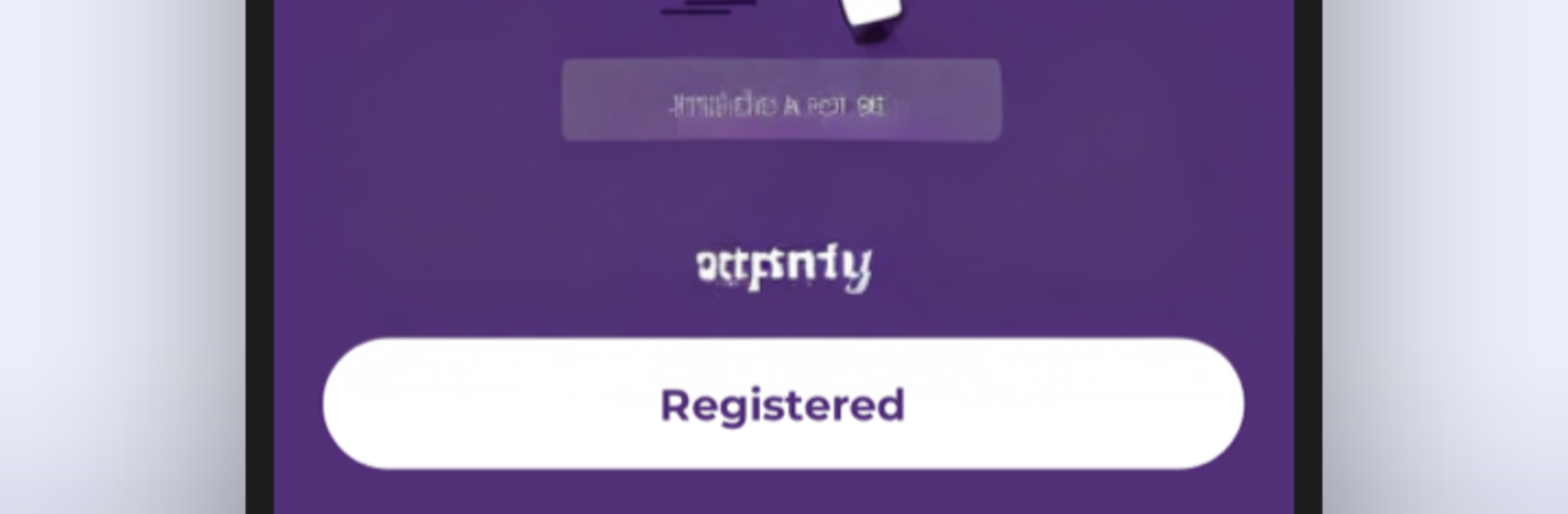What’s better than using Loocam by Loocam Technology? Well, try it on a big screen, on your PC or Mac, with BlueStacks to see the difference.
Loocam is basically the “check your cameras from anywhere” app, and it keeps things simple. Open it and it shows live feeds right away, then it lets someone flip over to recorded clips without digging through menus. If the network is decent, streams pop up fast and stay smooth, whether on WiFi or LTE. It feels very utility focused, no fluff, which is kind of the point for a security app. The layout is clean, buttons are obvious, and the timeline for recordings is easy to scrub so finding a moment from earlier in the day is not a chore. As long as the Loocam DVR is online, the app pulls in footage from wherever the person is.
Setup is straightforward too. Create an account, link the DVR, and it walks through the steps clearly enough that even a first timer will not feel lost. Once everything is paired, switching between cameras and going full screen is quick, and there is very little waiting around. On a PC with BlueStacks, the bigger screen really helps, especially for watching more than one camera or just leaving the window open while doing other stuff. Mouse control beats pinching and tapping on a phone for scrubbing through recordings, and it is easier to spot details. It suits anyone who wants a no-nonsense way to keep an eye on home or a small shop without learning a whole new system.
BlueStacks gives you the much-needed freedom to experience your favorite apps on a bigger screen. Get it now.