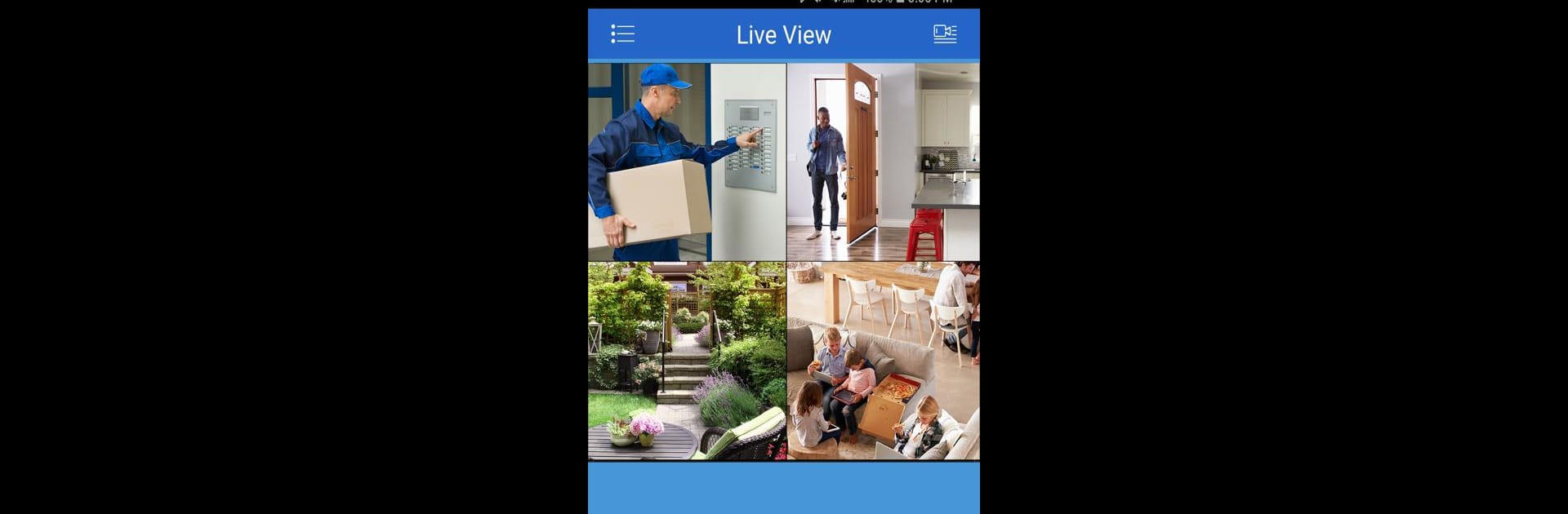Get freedom from your phone’s obvious limitations. Use Lorex Cloud, made by LOREX TECHNOLOGY INC., a Tools app on your PC or Mac with BlueStacks, and level up your experience.
About the App
Lorex Cloud makes keeping an eye on what matters most a whole lot simpler. Need to check your cameras while you’re out and about or just lounging with your laptop? This app from LOREX TECHNOLOGY INC. puts control of your home or business security right at your fingertips. Whether you want to pop in for a live look or review what happened earlier, Lorex Cloud delivers all the essentials in a user-friendly package.
App Features
-
Quick Setup, Easy Navigation
Getting started doesn’t require a tech degree—just launch the app and follow a few steps to link your compatible Lorex Security System. The controls are straightforward, even if you’re not a gadget pro. -
Live Video Streaming
Curious what’s happening right now? View real-time feeds from several cameras on the go. Whether you’re checking while away from home or sneaking a peek from your computer using BlueStacks, it’s fast and responsive. -
Playback and Incident Review
Missed something important? No worries. You can rewind and watch previously recorded footage directly from your Android device, making it easy to catch up on specific events or unexpected activity. -
Snapshots and Recording on Demand
See something you need to remember (or share)? Save a quick video clip or snap a photo straight from the live view. Keeping records takes just a tap. -
Customizable Alerts and Settings
Set up notifications for motion or sound—they’ll pop up when something needs your attention. Adjust system preferences from the app, so your security experience works just the way you want. -
Works with Multiple Devices
Supporting select Lorex Security Systems and HD Active Deterrence solutions, the app brings all your connected cameras together in one place for smooth, seamless monitoring.
Switch to BlueStacks and make the most of your apps on your PC or Mac.