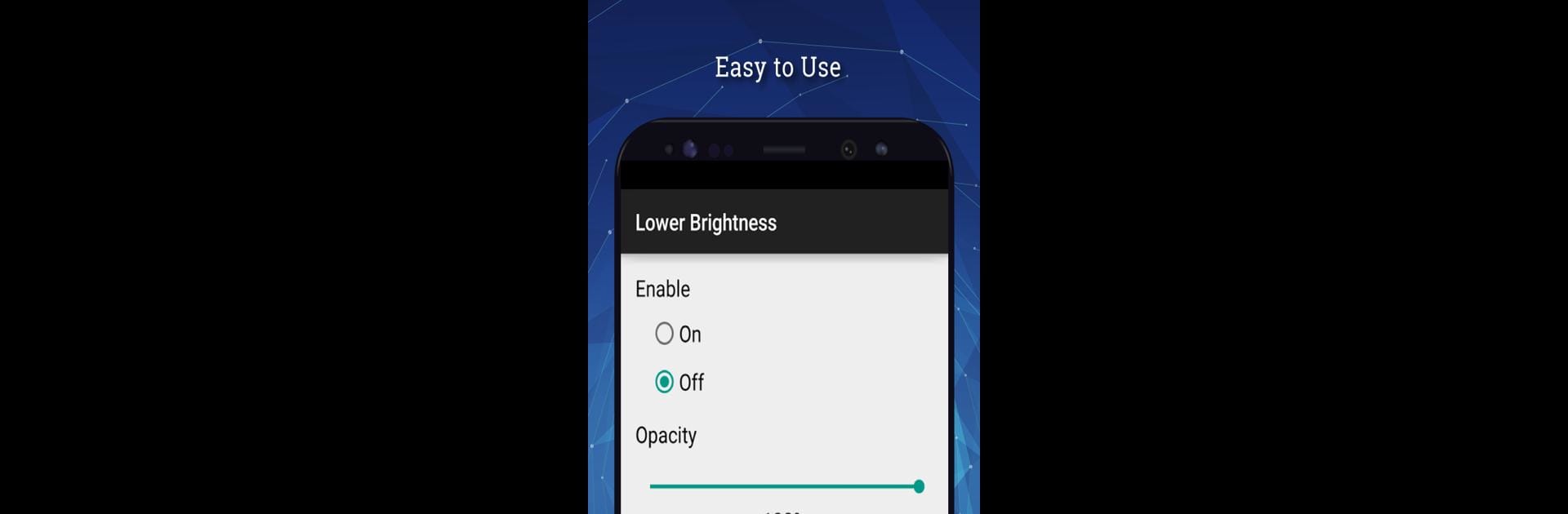Let BlueStacks turn your PC, Mac, or laptop into the perfect home for Lower Brightness Screen Filter, a fun Tools app from Wormhole Space.
About the App
Wish your screen could go even dimmer than what your phone usually allows? Lower Brightness Screen Filter by Wormhole Space is here to help. It’s a practical Tools app that puts you in total control of your device’s brightness, letting you find that perfect level that’s easy on the eyes. Whether you’re scrolling late at night or just want less glare, you’ll notice the difference right away.
App Features
-
Go Dimmer Than Default
Got sensitive eyes? Now you can drop your screen brightness below the usual minimum, making nighttime browsing or reading way more comfortable. -
Simple Controls
No confusing settings—just open up, slide to your ideal brightness percent, and you’re done. Adjusting from 0% up to 100% is a breeze. -
Stays With You on Reboot
Don’t worry about reapplying your settings. The app automatically starts after your device reboots and keeps your chosen level. -
Handy Notification Shortcut
A small brightness icon shows up in your notification bar, so you can quickly tweak things without digging around. -
Super Lightweight
Takes up very little space on your device, but packs a big punch in utility. -
Works on All Android Devices
From old phones to the latest Android tablets—with or without navigation bars—this app has you covered.
You can also try running Lower Brightness Screen Filter on BlueStacks if you prefer tweaking brightness while using your favorite apps on a bigger screen.
Eager to take your app experience to the next level? Start right away by downloading BlueStacks on your PC or Mac.