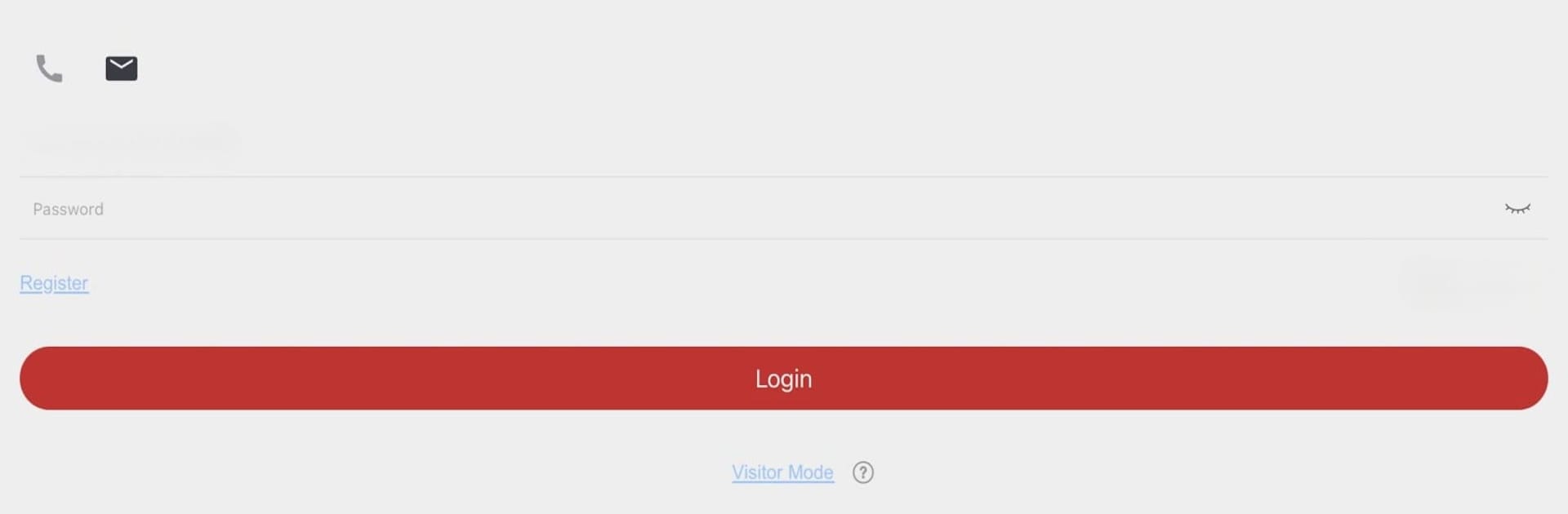Multitask effortlessly on your PC or Mac as you try out LTS Connect, a Tools app by LT Security on BlueStacks.
About the App
LTS Connect is all about putting the power of security right in your hands—whether you’re at home, the office, or halfway around the world. Think of it as your own command center for managing everything from cameras to doorbells that keep your world safe. Easy to set up and even easier to use, it lets you check in on your cameras, review past footage, and handle alerts anytime, straight from your favorite device—or even from your PC with a little help from BlueStacks.
App Features
-
Real-Time Video Feeds
Check what’s happening on your LTS cameras, DVRs, or NVRs as it’s happening. See your front door, driveway, or office lobby in a tap, anytime you want. -
Quick Search & Playback
Missed something important? No worries. Scroll back through your recordings, jump to any date or time, and watch saved clips whenever you like. -
Instant Motion Alerts
Get notified the moment your system spots movement. Whether it’s a visitor or something unexpected, you’re in the loop wherever you are. -
Doorbell and Access Controls
Handle visitors and manage entry—all without getting up. Use your video doorbell and access control devices straight through the app, so you can open doors or check who’s there anytime. -
PT Cloud Sharing
Want to give a friend or family member temporary access? Share video streams easily through the PT Cloud features, all from your phone or, if you like, on your computer through BlueStacks.
Setting up with your LTS devices is simple, and once you’re logged in, managing your security gets a whole lot smarter and more convenient.
BlueStacks gives you the much-needed freedom to experience your favorite apps on a bigger screen. Get it now.