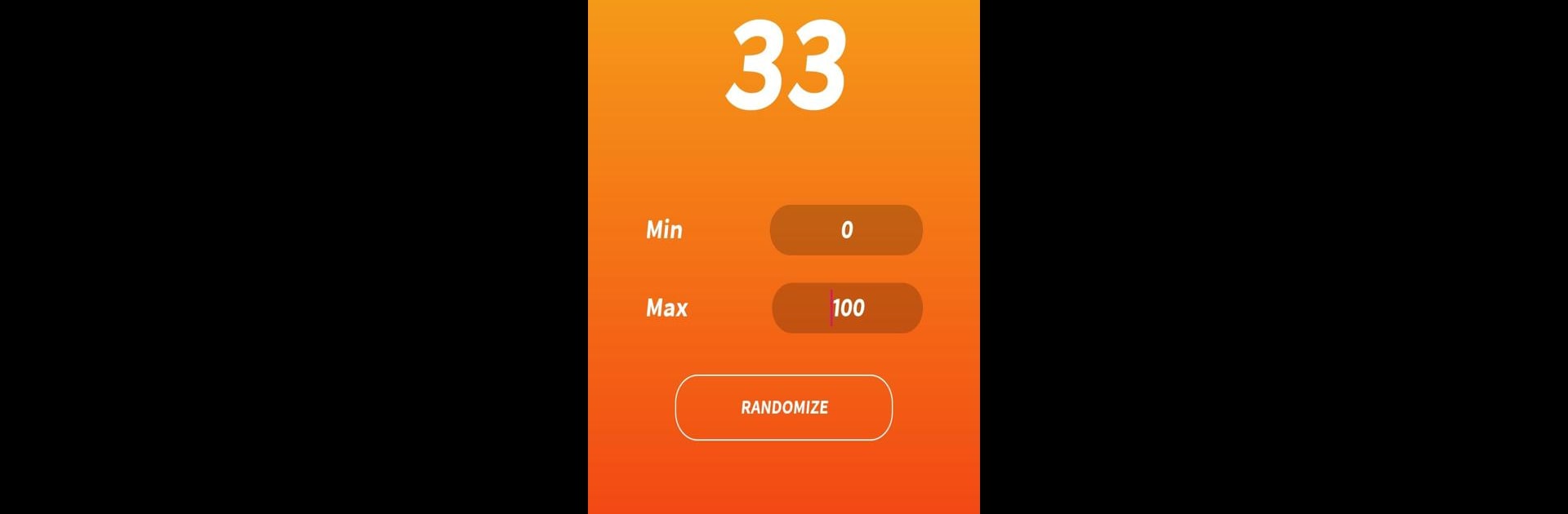Let BlueStacks turn your PC, Mac, or laptop into the perfect home for Lucky Draw – Random game, a fun Tools app from Dacu Studio.
About the App
Lucky Draw – Random game by Dacu Studio is your go-to tool for those moments when choice seems impossible. Whether you’re picking a number, deciding what to eat, or setting up a lucky draw, this app has your back. Expect a fun and engaging way to make decisions or play games with friends.
App Features
Random Number Generator:
Need a number between a range? Simply set your min and max, and let the app pick for you.
Decision Wheel:
Create a colorful and customizable wheel for multiple-choice decisions. Spin it to land on your next meal or any other question you’ve got!
Lucky Draw Creator:
Set up a lucky draw with prizes and quantities of your choosing. Spin to randomly select the lucky winner!
Touch-Based Lucky Game:
Gather your friends and touch the screen. Press play, and see who the lucky winner is!
Experience these features seamlessly on your PC using BlueStacks.
Big screen. Bigger performance. Use BlueStacks on your PC or Mac to run your favorite apps.