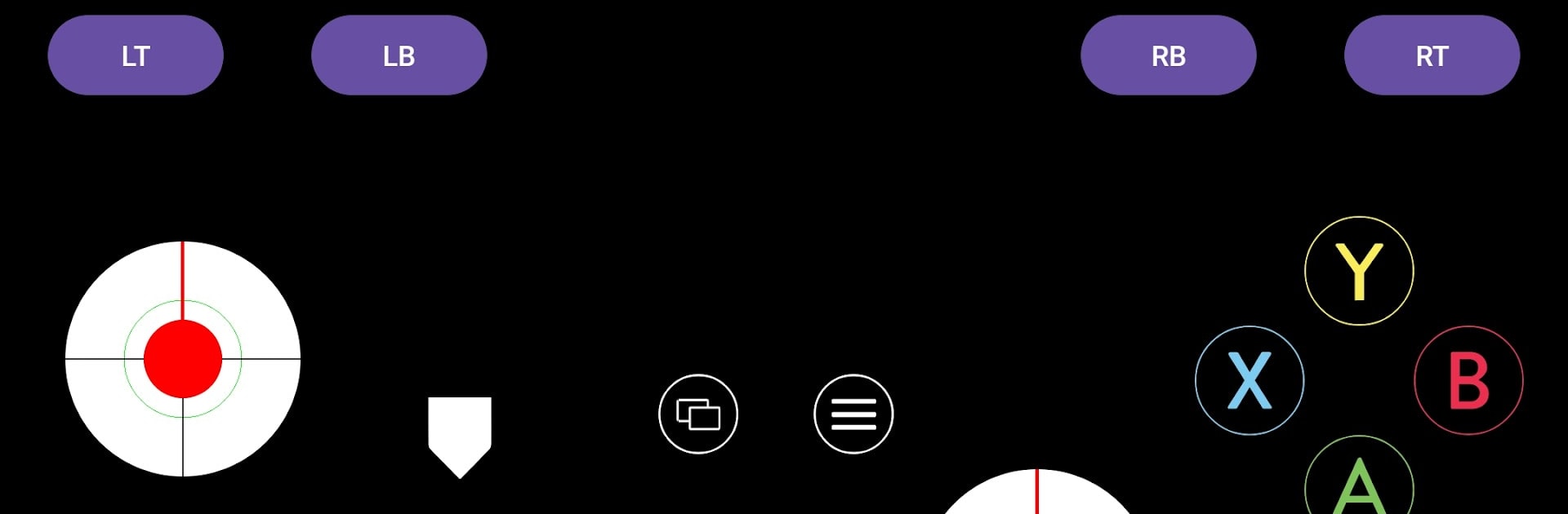Get freedom from your phone’s obvious limitations. Use Magic Gamepad, made by Technosaurus, a Tools app on your PC or Mac with BlueStacks, and level up your experience.
About the App
Turn your Android device into a powerful game controller with Magic Gamepad! Created by Technosaurus, this tool offers everything you need to play games on your PC. Expect a smooth, intuitive interface as you navigate through media or control apps.
App Features
Multi-Layout Support
Easily switch between remote control, touchpad, gamepad, and keyboard layouts to suit whatever activities you’re up to.
Device Compatibility
Connect to your PC using Wi-Fi, USB tethering, or even a hotspot. Magic Gamepad supports various devices, providing ultimate flexibility.
User-Friendly Interface
Enjoy a straightforward, clean interface that allows quick feature access. It’s easy on the eyes and even easier to navigate.
Customizable Player Options
Select up to four player/controller numbers for multiplayer sessions. Perfect for when you’re hosting a gaming marathon with friends!
Ideal For:
Gamers who wish for easy PC game control, users in need of an all-purpose remote media tool, and multiplayer enthusiasts can all find a friend in Magic Gamepad. Try it on BlueStacks for a seamless experience.
Ready to experience Magic Gamepad on a bigger screen, in all its glory? Download BlueStacks now.