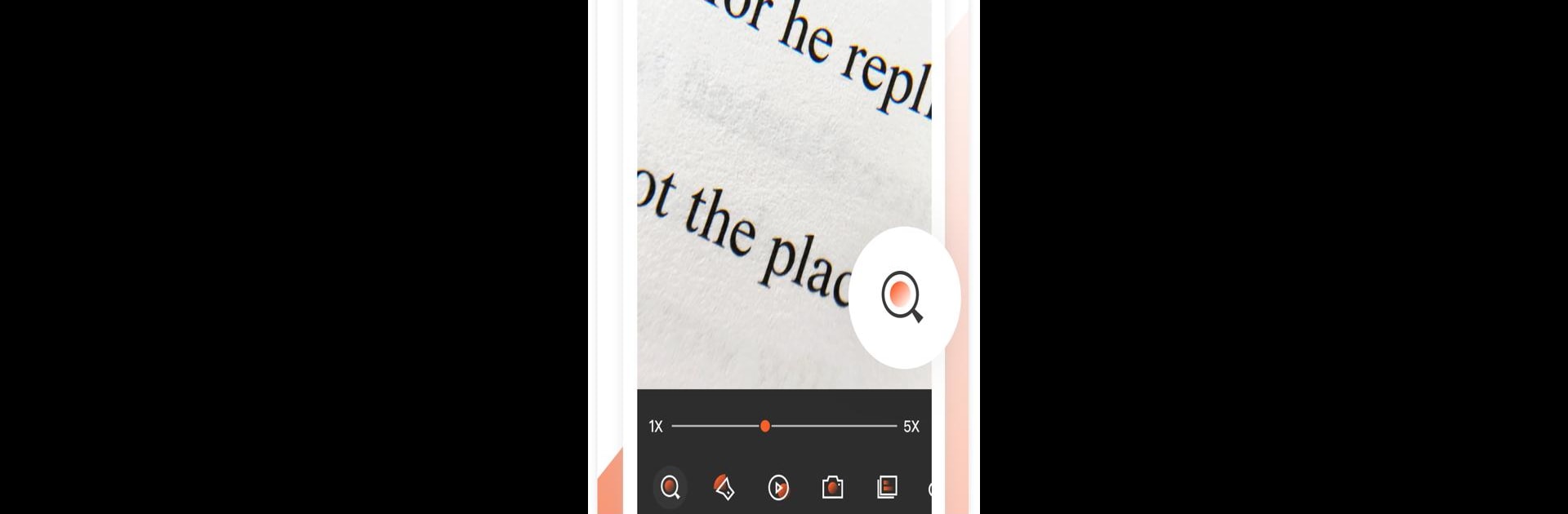Let BlueStacks turn your PC, Mac, or laptop into the perfect home for Magnifier, a fun Tools app from Pony Mobile.
About the App
Ever find yourself squinting at tiny print or struggling to read a tag in low light? Magnifier by Pony Mobile is here to make those moments a whole lot easier. This handy Tools app transforms your phone into a powerful magnifying glass—no more rummaging around for those old-school lenses. Whether you’re checking a menu in a dim restaurant or deciphering small labels, Magnifier brings the details into focus fast.
App Features
-
Easy Zoom Controls
Pinch and slide to zoom anywhere from 1x up to 10x; you control just how close you want to get. -
Instant Flashlight Switch
Need a little extra light to read that prescription or label? Flip the built-in flashlight on with a tap—even in pitch darkness. -
Photo Capture
Snap a quick photo of what you’re magnifying so you don’t have to squint twice. Maybe save an important serial number or reference? -
Photo Gallery & Sharing
Browse, revisit, or share your saved magnified shots with others. Clean up images you don’t need, right from the app. -
Freeze Frame
Want a close look at something tricky? Freeze the image—steady your hand and get all the details before saving or sharing. -
Eye-Friendly Filters
Pick from handy filters to make details clearer or protect your eyes, perfect for reading under harsh or dim lighting. -
Adjustable Brightness
Slide the brightness settings up or down until things look just right for you. -
Customizable Settings
Set up Magnifier to work just the way you like—from zoom levels to filter options and beyond.
Magnifier is especially useful for reading fine text on medicine bottles, business cards, or even the serial number on a gadget hiding behind your TV. If you run Magnifier using BlueStacks, you even get the same experience on your bigger screen. It’s genuinely handy whether you’re at home, out and about, or troubleshooting that mysterious device in your living room.
Ready to experience Magnifier on a bigger screen, in all its glory? Download BlueStacks now.