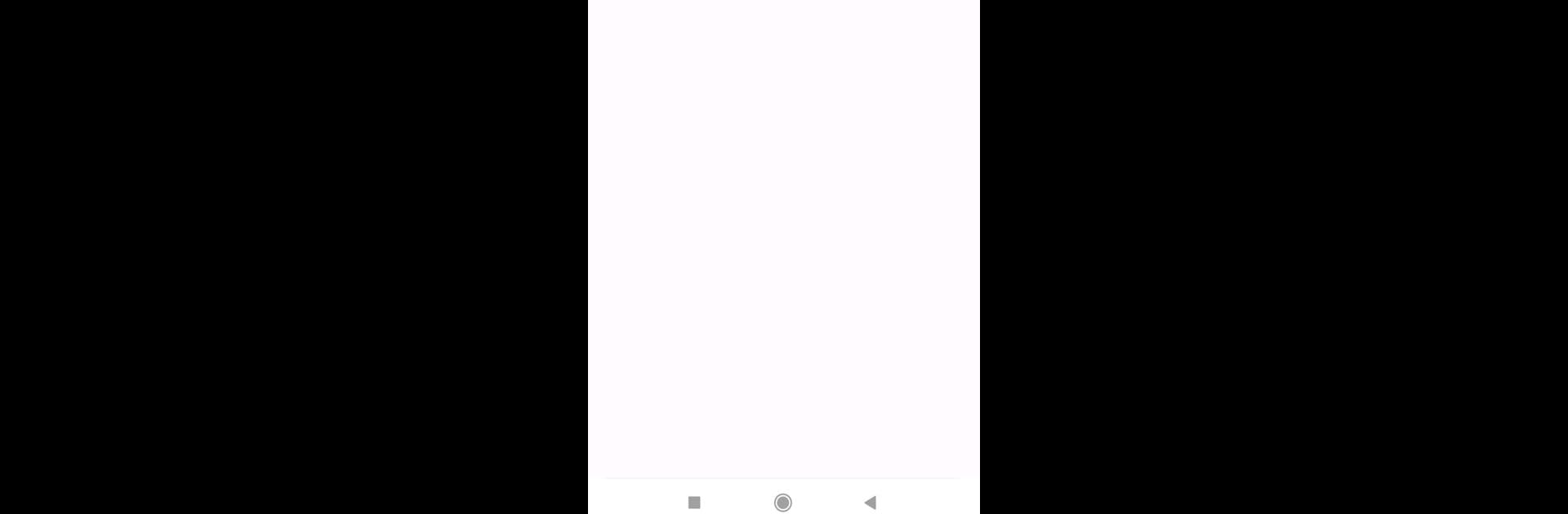Upgrade your experience. Try Managed Private Key Mapping, the fantastic Tools app from fnosari, from the comfort of your laptop, PC, or Mac, only on BlueStacks.
About the App
Managed Private Key Mapping, developed by fnosari, is a flexible tool designed specifically for Mobile Device Management (MDM) administrators. This app shines by empowering administrators to enhance user experiences by pre-selecting authentication certificate private key aliases for specific apps and URIs. Curious to know how it changes the game? It’s all about seamless security management.
App Features
-
MDM Deployment Only
This app can only be deployed through Mobile Device Management solutions, ensuring controlled accessibility and management under enterprise settings. -
Delegated Admin Receiver Capabilities
Implements DelegatedAdminReceiver, enabling administrators to uphold stringent security protocols across devices effortlessly. -
Manage Certificate Selection
Delegates the “Manage certificate selection” permission, facilitated by DevicePolicyManager#DELEGATION_CERT_SELECTION, which smoothens enterprise-level certificate management tasks. -
Customizable Key Mapping
Utilize managed configurations to generate and control key alias mapping, allowing for tailored authentication processes across different applications.
Compatible with BlueStacks, Managed Private Key Mapping delivers an integrated approach to mobile security management.
Big screen. Bigger performance. Use BlueStacks on your PC or Mac to run your favorite apps.