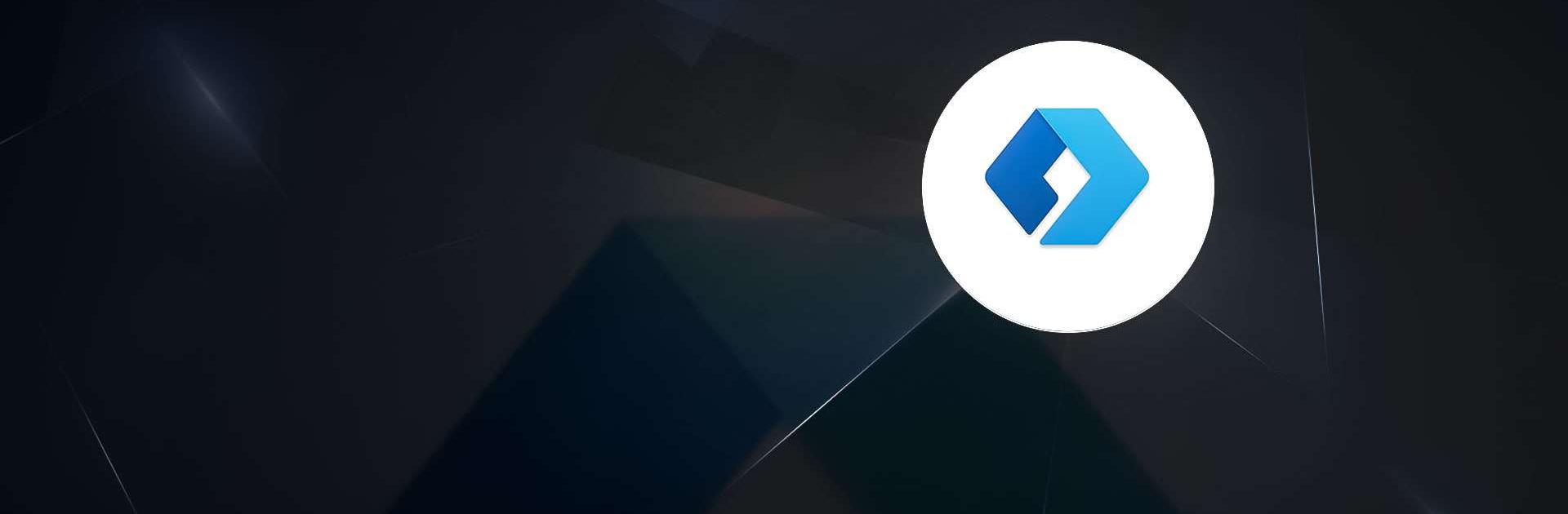Microsoft Launcher is a Personalization app developed by Microsoft Corporation. BlueStacks app player is the best platform to play this Android game on your PC or Mac for an immersive gaming experience.
Microsoft Launcher is a customizable home screen app for your Android device that helps you stay productive. You can personalize your feed to see your calendar, to-do lists, and more. With Microsoft Launcher, you can also add Sticky Notes to your home screen and easily switch back to your previous home screen if you want.
The app is rebuilt on a new codebase to offer a dark mode, personalized news, and improved performance. You can also customize your icons and enjoy beautiful wallpapers from Bing or your own photos.
With Microsoft Launcher, you can comfortably use your phone at night or in low-light environments. The app also features a Backup and Restore function that lets you move between phones or transfer Home Screen setups easily.
Microsoft Launcher is a powerful and intuitive home screen replacement for Android devices. With its customizable icons, beautiful wallpapers, and dark theme, it lets you personalize your phone in a way that suits your style. Plus, it offers convenient features like backup and restore, so you can easily move between phones or try different home screen setups.
Download Microsoft Launcher on PC with BlueStacks and stay productive with a consistent look and feel.