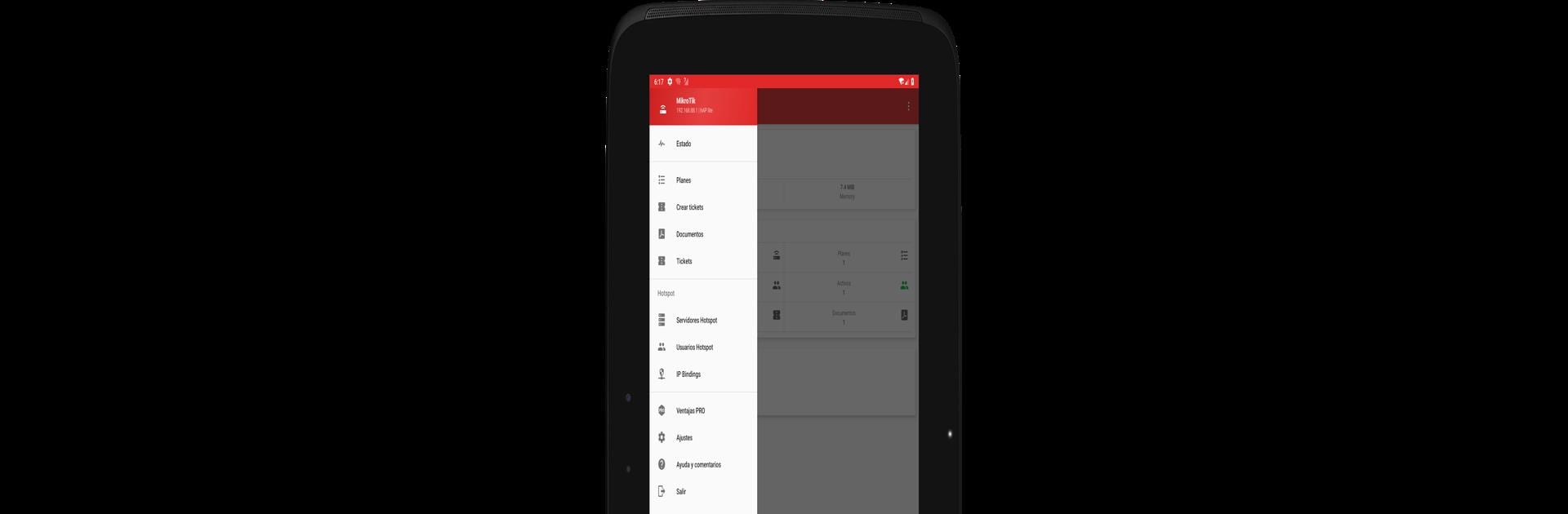Why limit yourself to your small screen on the phone? Run MikroTicket – sell your WiFi, an app by Loogika S.A., best experienced on your PC or Mac with BlueStacks, the world’s #1 Android emulator.
MikroTicket feels like a small control room for anyone running a MikroTik hotspot in a cafe, hotel, computer center, or any place that wants to sell internet by time. It lets someone whip up access tickets with a username and password or a simple PIN, and each one can include a QR code so people connect faster. Tickets can be set to last an hour, a day, or whatever window makes sense, and the countdown can run continuously or only while it is being used. Speed limits are easy to set so one guest does not eat the whole pipe, and expired tickets clean themselves up automatically so the list does not get messy.
The workflow is very practical. Generate a batch, export them as PDFs to share by email or WhatsApp, or send them straight to a regular printer, a thermal ticket printer, or an ESC/POS mini printer over LAN, WiFi, USB, or Bluetooth. Setup is not scary either. There is a step-by-step assistant for the MikroTik router, or it can be done manually with Winbox or Tik-App if that is the usual routine. Running it through BlueStacks on a PC makes it feel like a desktop tool, which is nice when typing longer plan names or printing big batches. It does require a MikroTik router with RouterOS 6 or newer, but once that is in place, managing time-based internet passes becomes very straightforward and tidy.
Ready to experience MikroTicket – sell your WiFi on a bigger screen, in all its glory? Download BlueStacks now.