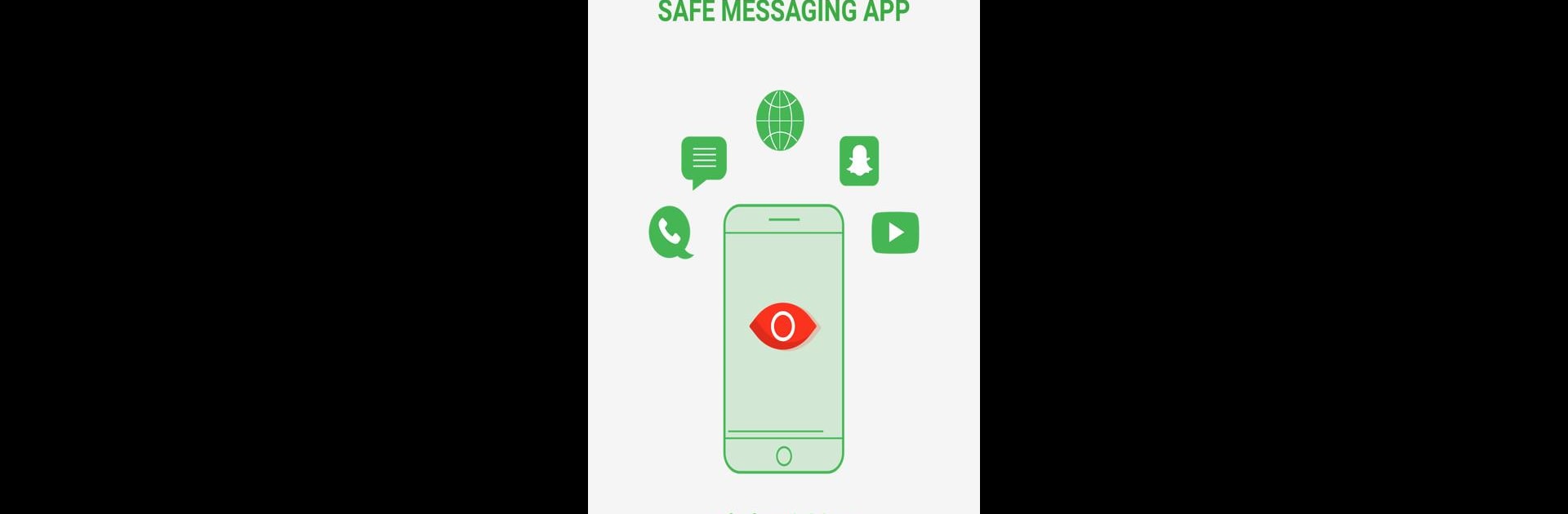Multitask effortlessly on your PC or Mac as you try out MMGuardian Child Phone App, a Tools app by MMGuardian.com on BlueStacks.
About the App
MMGuardian Child Phone App is here for parents who want to keep a closer eye on their kids’ digital lives without making things weird or invasive. Developed by MMGuardian.com, this Tools app puts you in the driver’s seat, letting you set clear boundaries and pick up on issues like online bullying or risky behavior before things get out of hand. Expect practical controls and straightforward alerts to help you stay in the loop about how your child is using their Android phone.
App Features
-
AI-Powered Safety Alerts
Smart algorithms are always on the lookout for questionable pictures or suspicious messages. If something concerning pops up on your kid’s device, you’ll get notified. -
Social Media & Chat Monitoring
Get informed if your child’s conversations hint at bullying, violence, or other troubling topics. You’ll see flagged messages, so you’re aware of potential problems. -
Web & App Controls
Block inappropriate websites, filter searches, and keep tabs on which apps are being used. Screen time limits and the ability to lock certain apps help encourage healthy phone habits. -
Location Tracking
Easily check your child’s location right from the app, whether they’re out with friends or heading to school. -
Call and SMS Oversight
Stay updated on who your child contacts and receive alerts about worrying conversations or potentially risky behavior in texts or picture messages. -
Uninstall Protection
The app is built to stick around. Uninstall Protection keeps it from being deleted or tampered with by those extra-curious teens. -
Customizable Schedules
Set up timeframes when the phone should be locked—say, during bedtime or homework. It’s simple to adjust schedules as your routine changes. -
All-in-One Parent Dashboard
Check up on all controls and notifications from one spot. Even when using BlueStacks, you can manage your MMGuardian settings with ease. -
14-Day Full-Feature Trial
Try everything MMGuardian Child Phone App offers for two weeks before committing to a subscription.
With MMGuardian Child Phone App, staying involved in your kid’s online world isn’t just possible—it’s straightforward and less stressful for everyone.
Eager to take your app experience to the next level? Start right away by downloading BlueStacks on your PC or Mac.