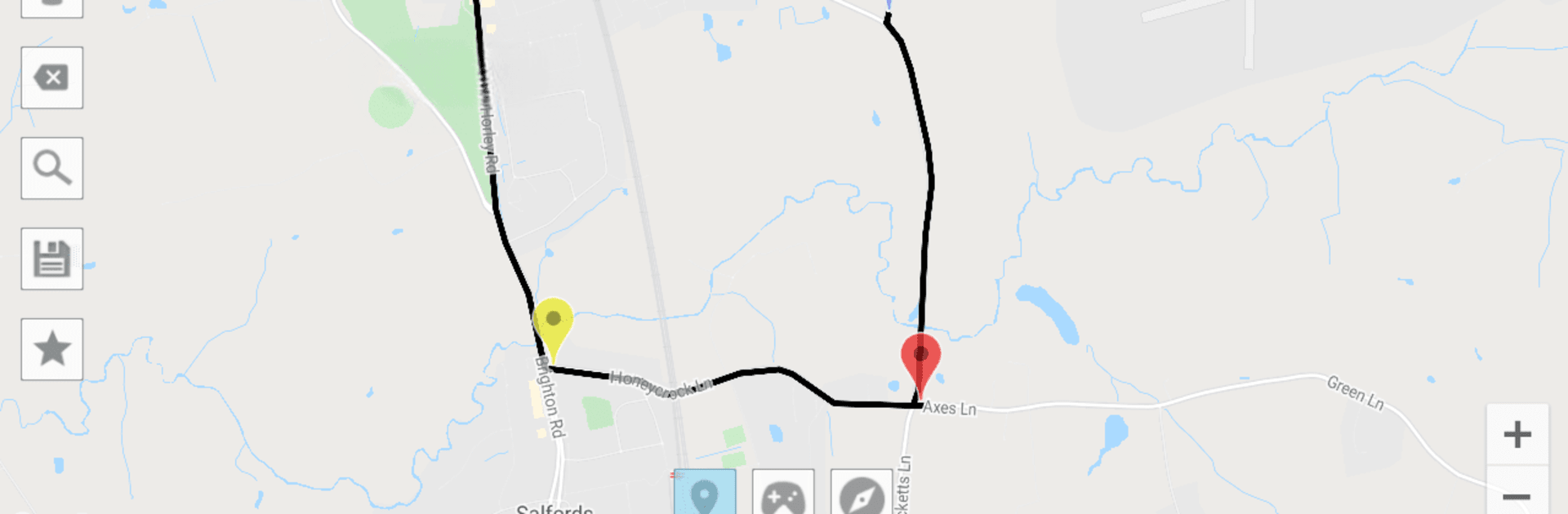Get freedom from your phone’s obvious limitations. Use Mock Locations (fake GPS path), made by Dvaoru, a Tools app on your PC or Mac with BlueStacks, and level up your experience.
About the App
Mock Locations (fake GPS path) from Dvaoru lets you spoof GPS location info for all your device’s apps, using GPS and Network providers. Whether you’re testing or just want to imagine you’re somewhere else, set start and endpoints on a map, and the app crafts a route, complete with speed settings and stay durations. Need a straight flight path? Simply toggle off “On the roads” in settings!
App Features
-
Route Creation: Design routes with customizable start and end points, waypoints, and speeds.
-
Joystick Mode: Manually tweak your GPS location with the on-screen joystick. Handy, right?
-
GPX Playback: Got a recorded GPX route? Play it back for a seamless virtual journey.
-
Single Point Location: Just need a spot? Set one point and watch your location adapt with natural fluctuations.
-
Debugging Aid: Perfect for developers testing GPS-based apps, ensuring no one pinpoints your real location!
Compatible with BlueStacks—try it out and map your own world!
BlueStacks brings your apps to life on a bigger screen—seamless and straightforward.