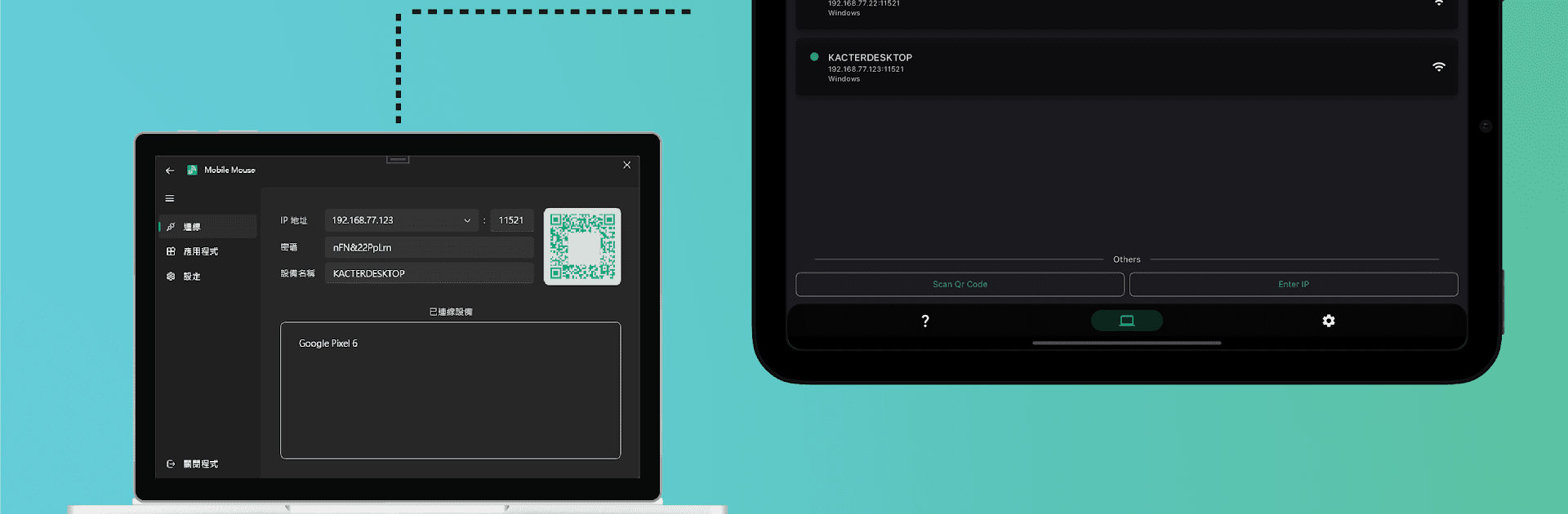Let BlueStacks turn your PC, Mac, or laptop into the perfect home for Mouse Link – Remote PC Mouse, a fun Tools app from .DotKacter.
About the App
Mouse Link – Remote PC Mouse by .DotKacter is your solution for effortless computer control. From the comfort of your sofa, use your mobile device as a PC mouse or keyboard via a Wi-Fi connection. Imagine lounging back with complete command over multiple computers—all without juggling external hardware.
App Features
Simple Interface
– Enjoy a clean, intuitive design that makes navigating effortless.
Versatile Universal Control
– Control multiple computers using a single smartphone or tablet.
Wi-Fi Connectivity
– No more distance hassles. Just connect and command through Wi-Fi.
About the Touchpad
- Use multi-finger gestures for precise mouse control.
- Experience the ease of side mouse buttons and presentation mode.
- Transform your device into an air mouse with wireless freedom.
About the Keyboard
- Mimics a physical keyboard with customizable shortcuts.
Enhanced Presentation Mode
- Navigate slides seamlessly with a virtual presentation pen.
- Keep your audience connected using focus mode.
Multimedia and Computer Control
- Manage music and volume with a click.
- Handle browsing, file edits, and system operations effortlessly.
- Clipboard sharing for quick text and image transfers.
Experiment with Mouse Link on BlueStacks for a seamless experience.
Switch to BlueStacks and make the most of your apps on your PC or Mac.