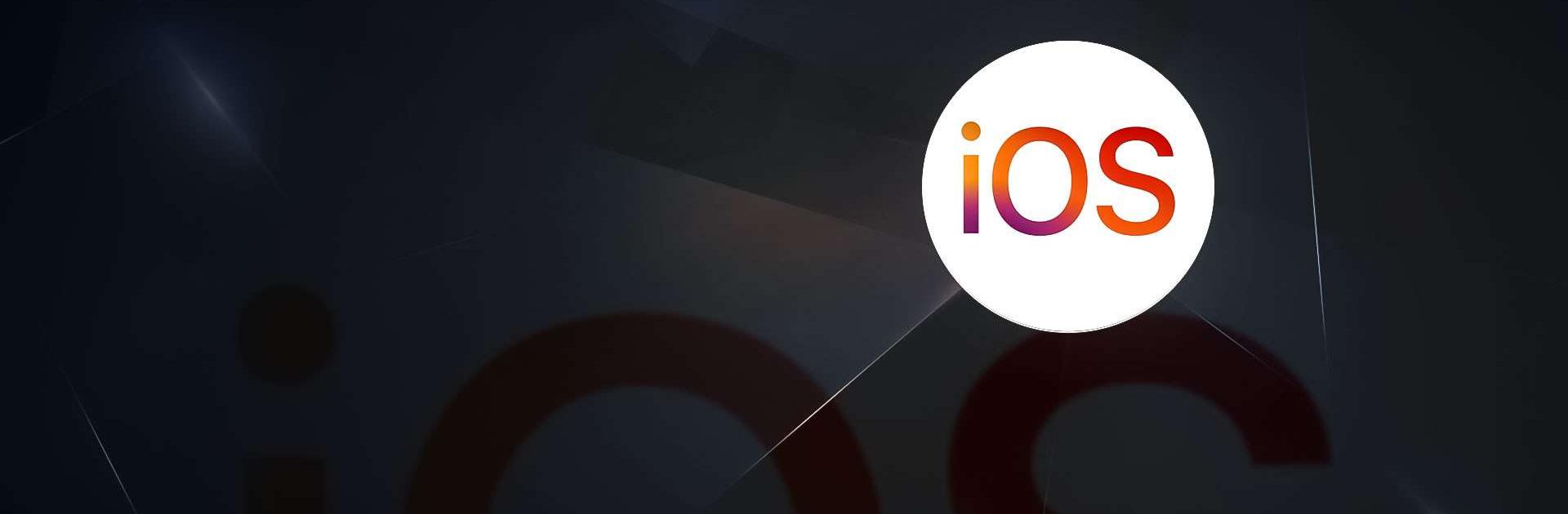Multitask effortlessly on your PC or Mac as you try out Move to iOS, a Tools app by Apple on BlueStacks.
Move to iOS feels like a straightforward moving day helper, not a complicated tool. The app lays things out in plain screens with simple prompts, so there is no hunting through menus or guessing what to tap. A person picks what to bring over, and that is basically it. It focuses on the essentials people actually care about during a switch, not extra fluff. The tone is calm, the steps are paced, and it never rushes the user.
Under the hood it does a local handoff. The new iPhone or iPad sets up a private connection, the Android side finds it, a short code gets entered, and the transfer rolls. Contacts land in the address book, text threads show up where they should, camera photos and videos come along, mail accounts and calendars plug in, even WhatsApp chats make the trip. It asks that both devices stay close and on power, which is sensible if the photo library is huge. Progress can take a bit, but the app makes it clear what is happening. On a PC with BlueStacks, the interface is still very clean and easy to read, so someone can preview the flow on a bigger screen and see what choices exist before committing. Real transfers still make the most sense from an actual Android phone, but as an explainer and step guide it translates well. People who want a quick, local move without pushing stuff to the cloud will probably appreciate how little setup it requires.
Big screen. Bigger performance. Use BlueStacks on your PC or Mac to run your favorite apps.