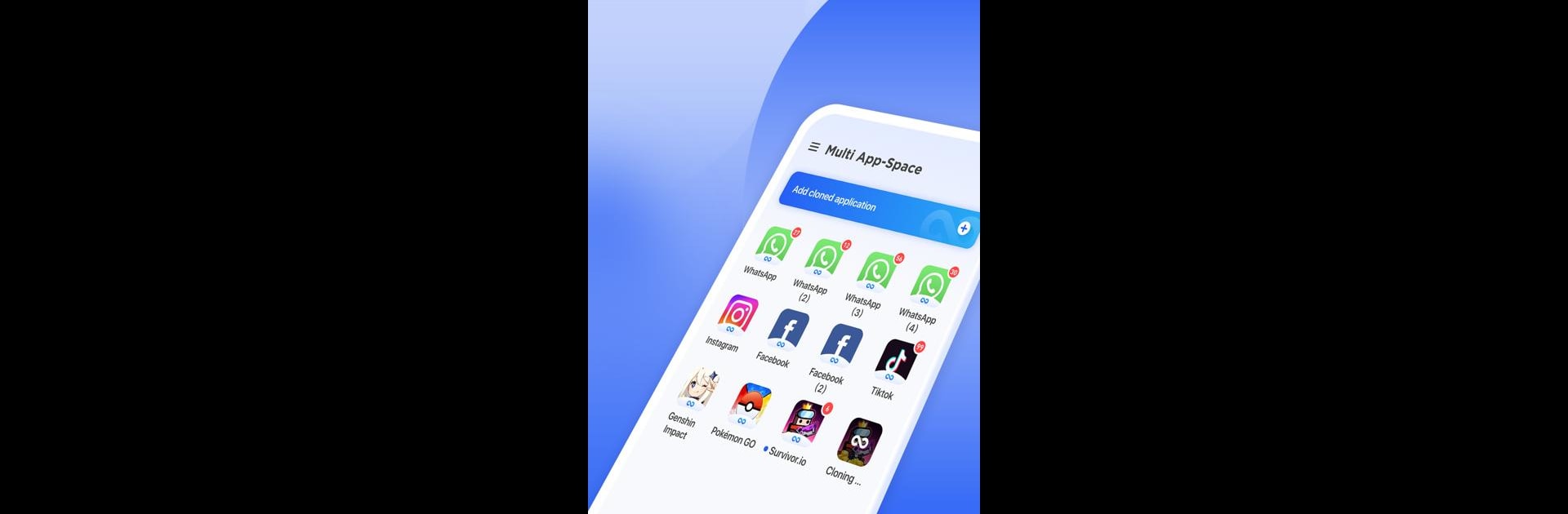What’s better than using Multi App-Space by KT Tech? Well, try it on a big screen, on your PC or Mac, with BlueStacks to see the difference.
About the App
Sometimes juggling work, social, and gaming accounts on your phone can feel like a full-time job. Multi App-Space by KT Tech makes things way less complicated. Whether you want to keep your personal and work chats separate or log into multiple gaming profiles at once, this handy Tools app sorts it out without any fuss. It’s all about giving you the freedom to use your favorite apps and accounts at the same time—no more annoying logouts, no more mixing up work and play.
App Features
-
App Cloning Simplified
Need two of the same app? With Multi App-Space, just clone the one you want and run as many accounts as you need—yes, that means multiple WhatsApps, games, or social apps, all side by side. -
Seamless Account Switching
Move between your personal, work, and extra accounts without logging out every time. Switch in a few taps, no more re-entering passwords or remembering which account you’re on. -
Stays Stable and Secure
Keeping your private info really private is a top priority here. Multi App-Space uses security measures to make sure your data and accounts are safe from prying eyes or potential risks. -
Runs Smooth on Most Devices
Whether your Android device is new or just plain old reliable, this app plays nice with almost everything. Compatibility hassles? Not much of a concern. -
Manage Your Spaces Easily
Add, remove, or shuffle around your cloned apps whenever you want. It’s easy to tweak and personalize your app spaces so they actually make sense for you. -
Great with BlueStacks
If you’re the type who likes using your apps on a computer, Multi App-Space also works smoothly alongside BlueStacks, helping you keep all your spaces organized in one spot.
Ready to experience Multi App-Space on a bigger screen, in all its glory? Download BlueStacks now.