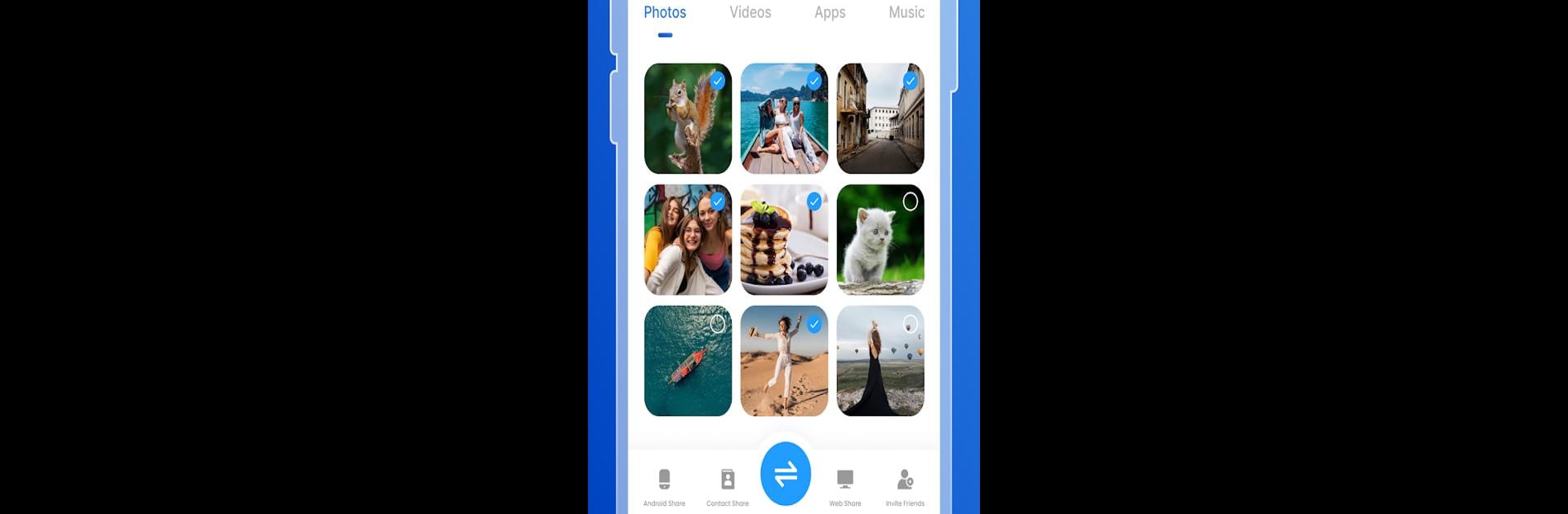Let BlueStacks turn your PC, Mac, or laptop into the perfect home for MAX Share: File Transfer, a fun Tools app from Jasmine Creations Studio.
About the App
MAX Share: File Transfer by Jasmine Creations Studio is your go-to app for instantly sharing photos, music, apps, and more. Effortlessly transfer various file types across platforms without internet, Wi-Fi, or cables. This ultra-fast and data-free tool ensures an uninterrupted sharing experience, allowing you to send everything with just a tap.
App Features
Effortless Connectivity
– Share files offline without Wi-Fi or mobile data. No need for Bluetooth, USB, or internet.
Unmatched Speed & Efficiency
– Enjoy blazing transfer speeds up to 42M/s, maintaining quality with zero data consumption.
User-Friendly Management
– Manage transfers with an intuitive history for quick access to your received files.
No Limitations
– Transfer files of any size or type, from massive videos to essential apps, globally and securely.
Advanced Sharing Options
– Simultaneously share multiple files, even with large groups, without a hitch.
Privacy First
– Enjoy secure transfers that don’t compromise your privacy or personal information.
Cross-Platform Compatibility
– Seamlessly share across Android versions 7-12, iOS, Windows, and beyond for a global reach.
Experience with BlueStacks
– Enhance your file sharing on BlueStacks, adding extra convenience to your desktop or laptop.
BlueStacks gives you the much-needed freedom to experience your favorite apps on a bigger screen. Get it now.