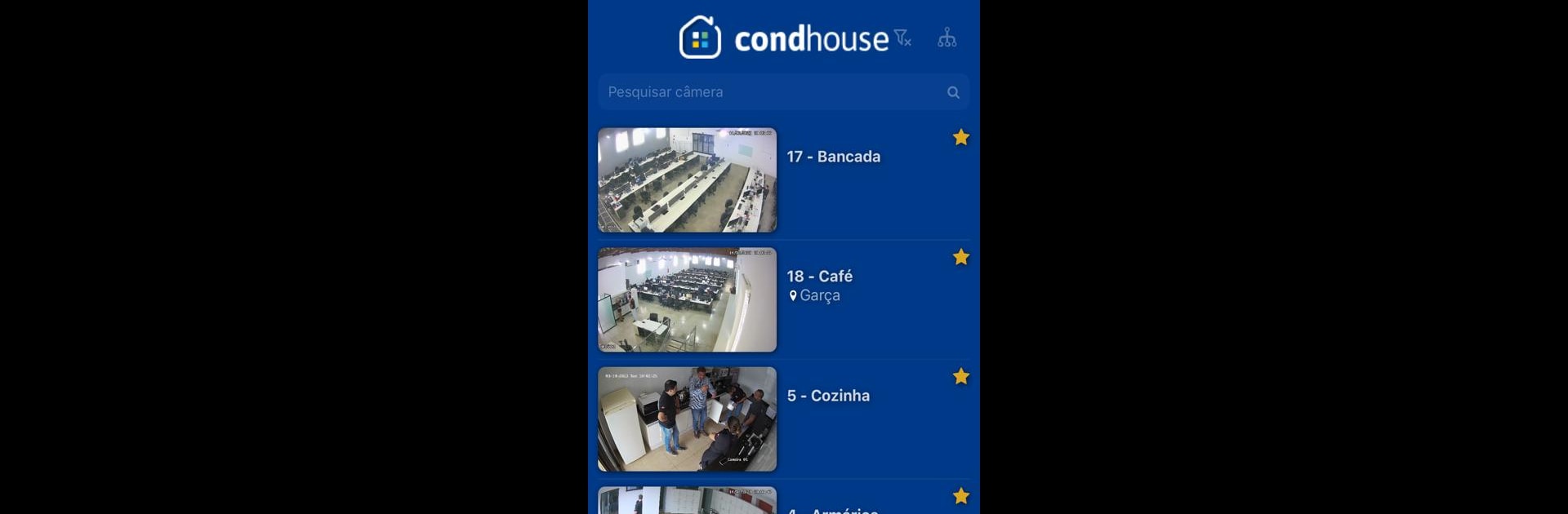Why limit yourself to your small screen on the phone? Run My Camera, an app by CondHouse Gestao e Automacao de Condominios Ltda, best experienced on your PC or Mac with BlueStacks, the world’s #1 Android emulator.
About the App
Ever wished you could keep a closer eye on things when you’re away? My Camera has your back. This handy Tools app by CondHouse Gestao e Automacao de Condominios Ltda turns your Android device into a simple, reliable way to monitor what matters most—at home, at work, wherever you need it. Setting things up is quick and straightforward, so you’ll be checking your live cameras in no time. Whether you’re looking for an extra bit of security or just want to peek in on the dog while you’re out, My Camera makes it easy and convenient.
App Features
-
Live Video Streaming
See real-time footage straight from your cameras, any time you like. It’s like having eyes wherever you want them. -
Simple Setup
Just a few taps and you’re good to go. Adding cameras and connecting them to your app is hassle-free, so you won’t get bogged down in techy details. -
Remote Access
Forgot to check on something before leaving the house? No worries. Open the app and hop into the live feed, even when you’re far away. -
Works Well on BlueStacks
Want a big-screen view? My Camera plays nicely on BlueStacks, giving you extra flexibility to monitor from your computer without any fuss. -
User-Friendly Controls
The interface keeps things clear and organized, making it easy to switch between cameras and adjust settings—no complicated menus to deal with. -
Reliable Connection
Stay connected to your cameras with solid, steady performance, so your feed doesn’t cut out right when you need it.
My Camera brings peace of mind and easy monitoring, all wrapped up in an app that just works.
BlueStacks brings your apps to life on a bigger screen—seamless and straightforward.