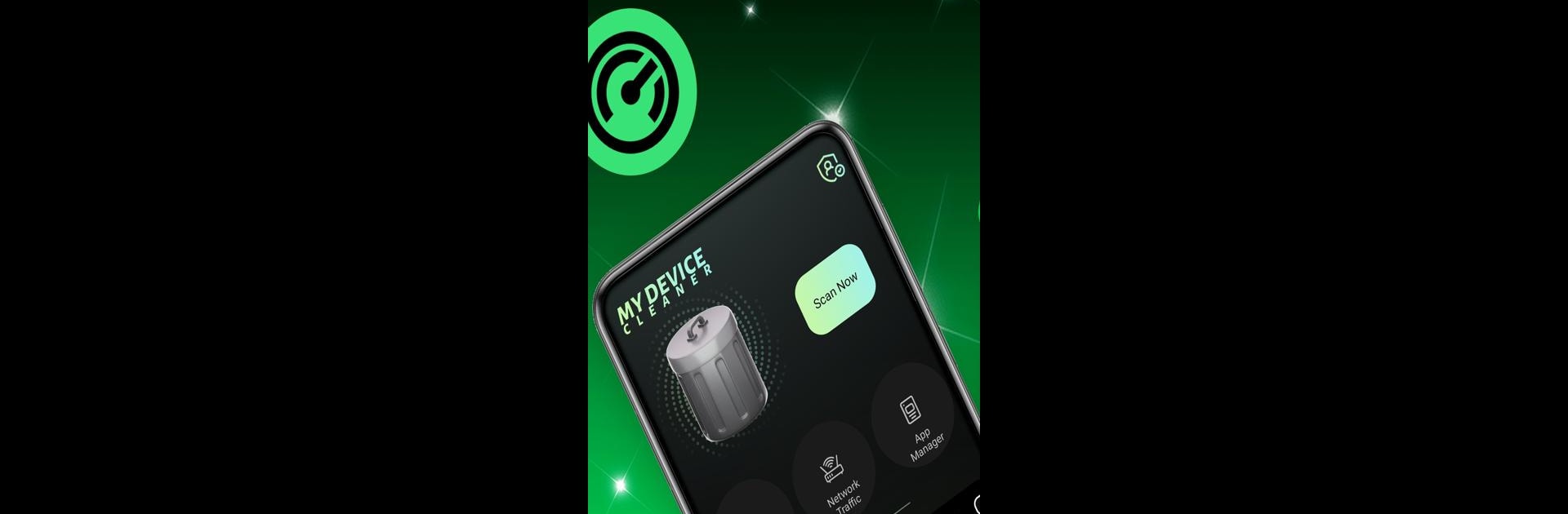Let BlueStacks turn your PC, Mac, or laptop into the perfect home for My Device Cleaner, a fun Tools app from Flex Infone App.
About the App
Ever notice your phone slowing down or running out of storage out of nowhere? My Device Cleaner from Flex Infone App is here to tackle that. This handy Tools app helps you keep your device running smoother, tidying up unnecessary files and managing everything that’s making your storage too full. It’s all about making your phone feel fresher and easier to use—minus the fuss.
App Features
-
Smart Junk File Removal
Finds and gets rid of leftover files, app cache, and other clutter hanging out on your device, so you can free up space without digging through folders. -
Storage-Hog Photo & Video Detection
Pinpoints those oversized photos and videos that are eating up your storage, making it easy to decide what you want to keep and what to clear out. It definitely helps when you’re not in the mood to scroll through a thousand old screenshots. -
Lightweight and Low Profile
My Device Cleaner works quietly in the background and won’t slow down your device. It uses very little memory and doesn’t drain your battery, so you can run it anytime. -
User-Friendly Interface
Everything’s laid out simply—no confusing menus or tech jargon. Just open the app and see exactly what you need to do. -
Simple On Every Device
Whether you’re cleaning up your phone directly or using BlueStacks on your computer, My Device Cleaner gives you an easy way to keep any Android device organized.
Just a few taps and you’ll notice your phone—or BlueStacks setup—feels a lot snappier.
BlueStacks brings your apps to life on a bigger screen—seamless and straightforward.