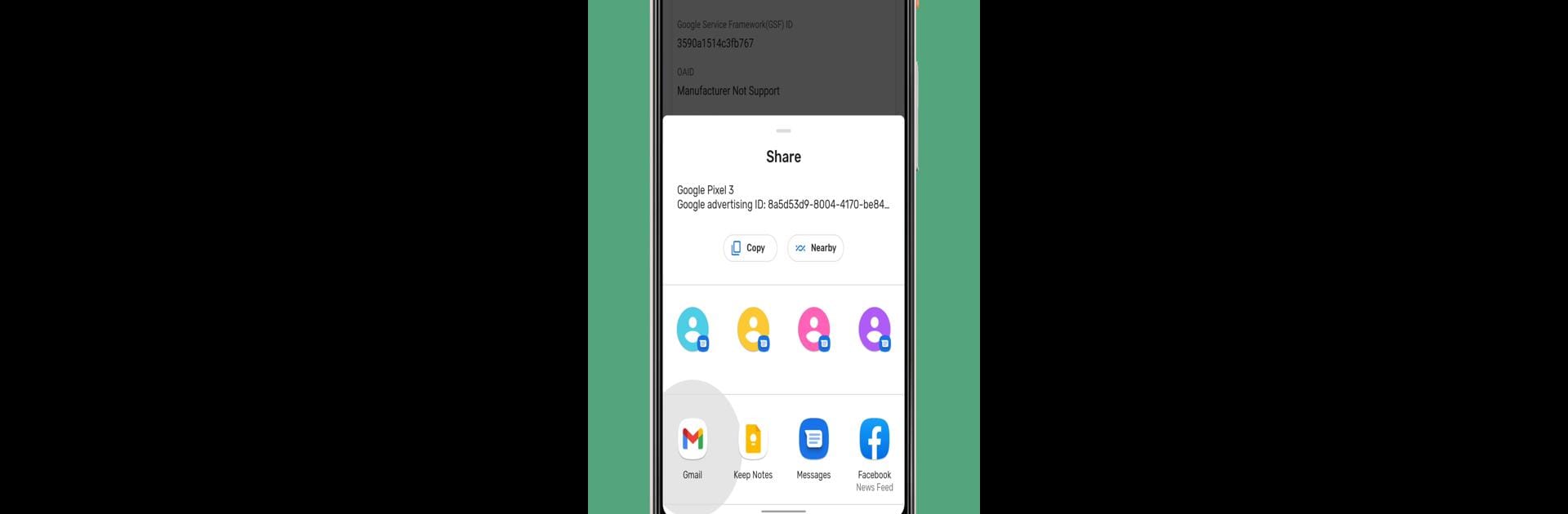Why limit yourself to your small screen on the phone? Run My Device IDs: GSF GAID viewer, an app by APSoft Studio, best experienced on your PC or Mac with BlueStacks, the world’s #1 Android emulator.
About the App
My Device IDs: GSF GAID viewer by APSoft Studio is a handy tool for app developers and curious users alike. Need to view and manage your device’s identifiers? This app’s got you covered—you can easily access details like your Google Advertising ID (GAID), Google Services Framework ID (GSFID), and more. Navigate through a user-friendly interface to get critical device info at your fingertips.
App Features
-
Google Advertising ID (AAID, GAID): Quickly find and share your GAID—a crucial identifier for advertisers.
-
Google Services Framework Android ID (GSFID): Manage your GSFID, important for verifying Google Play certification.
-
Open Advertising ID (OAID): Access this alternative advertising identifier, especially useful where Google Play isn’t available.
-
Comprehensive Device Info: View your Android version, API level, and even perform a root check.
-
IP Address & IDFA (AAID): Instantly view your device’s IP address and IDFA, bridging gaps between Android and iOS.
Enjoy seamless access to all these identifiers, and with BlueStacks, get even more out of My Device IDs on a bigger screen.
Eager to take your app experience to the next level? Start right away by downloading BlueStacks on your PC or Mac.