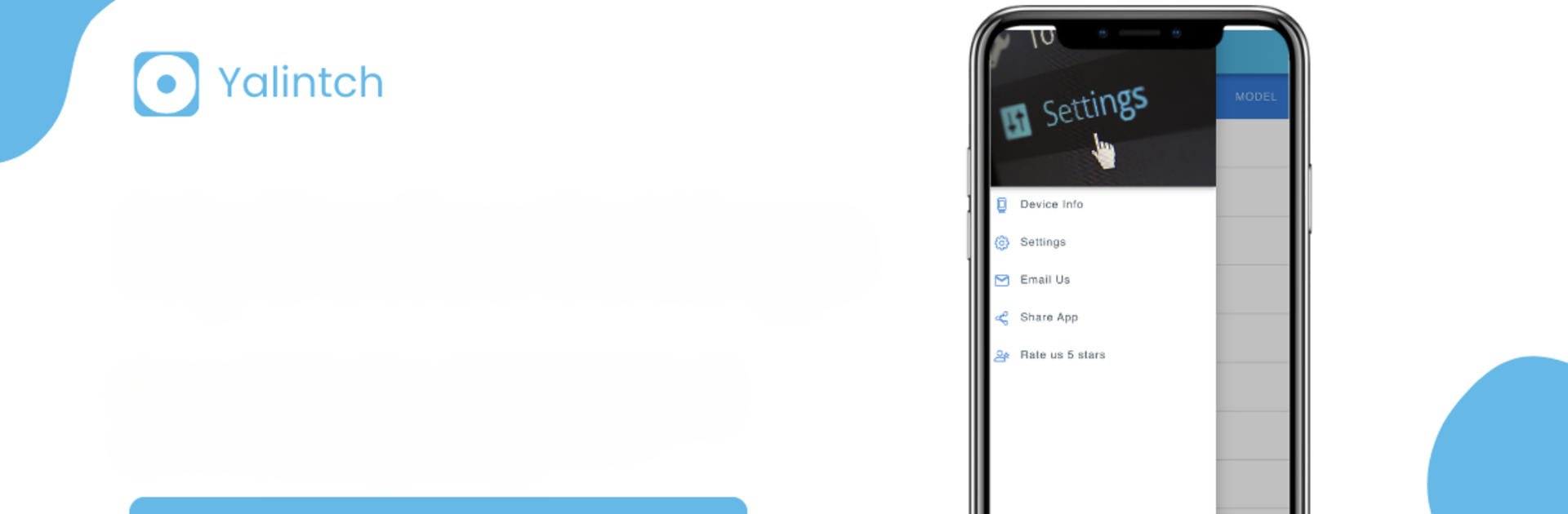What’s better than using My Device Settings by Yalintech? Well, try it on a big screen, on your PC or Mac, with BlueStacks to see the difference.
About the App
Ever wondered what’s really going on under the hood of your Android phone? My Device Settings from Yalintech is here to put all those little details front and center. It’s packed with all the info and tools you need to keep tabs on your device’s stats and tweak lots of options, whether you just want a quick check or feel like customizing everything. Whether you’re troubleshooting, optimizing, or just curious, you’ll find this app makes your Android’s inner workings way more transparent.
App Features
-
Device Info at a Glance
Check out a clear overview of your device’s model, software version, build number, and the nitty-gritty technical details you usually have to dig around for. You’ll appreciate having the facts right on hand when you need them. -
Screen and Display Stats
Curious about your phone’s screen size, resolution, or refresh rate? Find those numbers instantly and see how your display settings line up. Helpful if you’re into gaming or streaming and want to make sure things look just right. -
Storage Breakdown
See exactly how much space you’ve used, what’s taking up room, and how things are divided—no more guessing where your gigabytes went. It’s easy to decide what you should keep or clear out if you’re low on space. -
Network & Wi-Fi Controls
Get everything about your network in one spot: check signal strength, network type, available Wi-Fi connections, and even dig up your device’s IP address. Handy for troubleshooting or just keeping an eye on your connections. -
Battery & Power Insights
Track your battery percentage and see charging stats so you’re never caught off guard. There’s even a flashlight toggle for those moments you need a bit more light. -
Performance Monitoring
Tech-savvy users will love the real-time CPU and RAM tracking. Peek at your device’s current workload and catch any sneaky tasks that slow things down. -
One-Tap Access to Core Settings
Jump straight to settings like brightness, Bluetooth, NFC, hotspot, sound, location, and more. Quick shortcuts save you tons of time scrolling through menus. -
Extra Tools
Check out the digital compass or try out the metal detector and gold finder for a little fun or curiosity. -
Multiple Language Support
Switch things up with support for over ten different languages.
By the way, if you ever want to poke around all these features on a bigger screen, you can always run My Device Settings using BlueStacks.
Switch to BlueStacks and make the most of your apps on your PC or Mac.