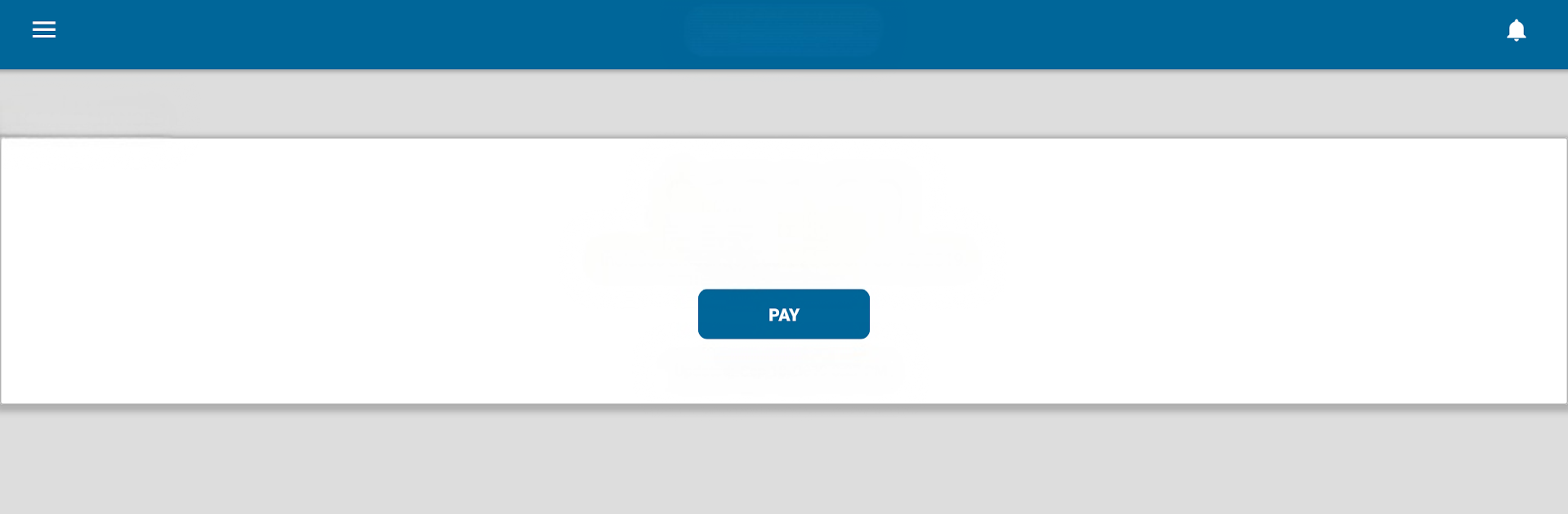Multitask effortlessly on your PC or Mac as you try out My Mid-Rivers, a Tools app by National Information Solutions Cooperative on BlueStacks.
About the App
My Mid-Rivers is your go-to spot for handling your Mid-Rivers Communications account whenever and wherever works for you. Whether you want to check your bill, take a look at your usage, or just keep on top of your payments, this app puts it all in one easy place. If you ever need a quick way to get in touch or have a service question, you won’t have to hunt around for contact info or dig up an old paper bill.
App Features
-
Bill & Pay, All in One Place
See what you owe, find out when it’s due, and look back at your billing history—all right from your phone. Want to switch up your payment method or set up recurring payments? You can do that, too. It’s as simple as a couple of taps. -
Easy Account Oversight
Check your usage details, keep track of your payments, or take a peek at those PDF versions of your old bills whenever you’d like—no stacks of paper required. -
Quick Support Access
Need to reach out for help? You can send a message to Mid-Rivers Communications through the app, call them, or even send photos and your location if you need to explain something specific. No need to hunt for a contact number. -
Find Locations Easily
Looking for a place to pay or need to find a service facility? Check out a handy map view that shows all the dropbox and facility locations around you.
You can even use My Mid-Rivers through BlueStacks to get all these features on your computer, which is a nice bonus if you prefer a bigger screen for managing your account.
Eager to take your app experience to the next level? Start right away by downloading BlueStacks on your PC or Mac.