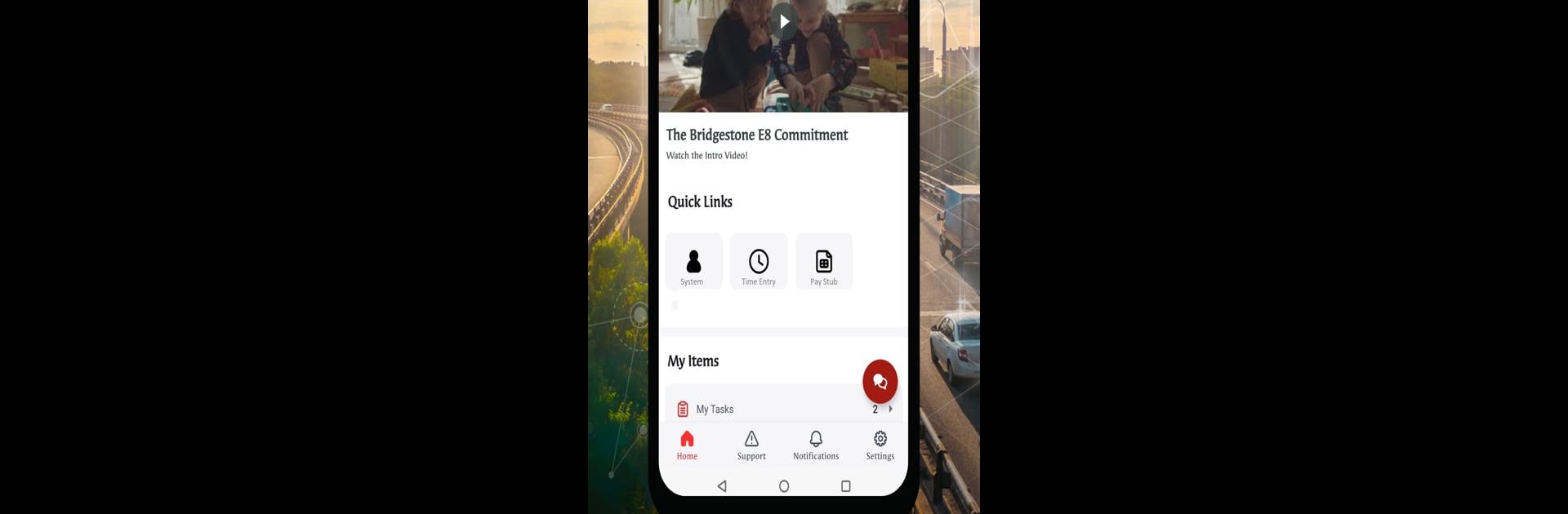Why limit yourself to your small screen on the phone? Run MyBridgestone, an app by Bridgestone Americas Inc, best experienced on your PC or Mac with BlueStacks, the world’s #1 Android emulator.
About the App
MyBridgestone is your go-to companion for all things work-related at Bridgestone Americas Inc. If you’re a teammate looking for an easier way to keep up with company news, manage HR or IT requests, or just need those important workplace tools at your fingertips, this is the spot. It’s built for convenience—think of it as your workplace hub, right in your pocket (or, if you’re more of a desktop person, it works well with BlueStacks too).
App Features
-
Quick Workplace Shortcuts
No need to dig through endless menus—jump straight to commonly-used platforms with just a tap. Everything you need, all in one place. -
Self-Service Resource Library
Tap into a wide selection of helpful guides and resources whenever you need advice or answers on the fly. -
Help Ticket Tracking
Got an HR or IT issue? Submit your requests easily and keep an eye on them as they’re handled—no more wondering what’s happening behind the scenes. -
Ask MyBridgestone Chat
Got questions? The built-in chat connects you to instant support, so you’re never left hanging. -
Company Updates and News
Want to stay in the loop? Get the latest announcements, tailored to your location and your role, delivered right into the app. -
Custom Notifications
Set your preferences and get only the alerts that matter most to you—skip the noise and get informed on what counts.
Just a heads up: you’ll need your company login to get started, and some restrictions apply for certain teammates. The app is all about making your workday smoother, whether you’re on your phone or using something like BlueStacks to access MyBridgestone from your computer.
Ready to experience MyBridgestone on a bigger screen, in all its glory? Download BlueStacks now.