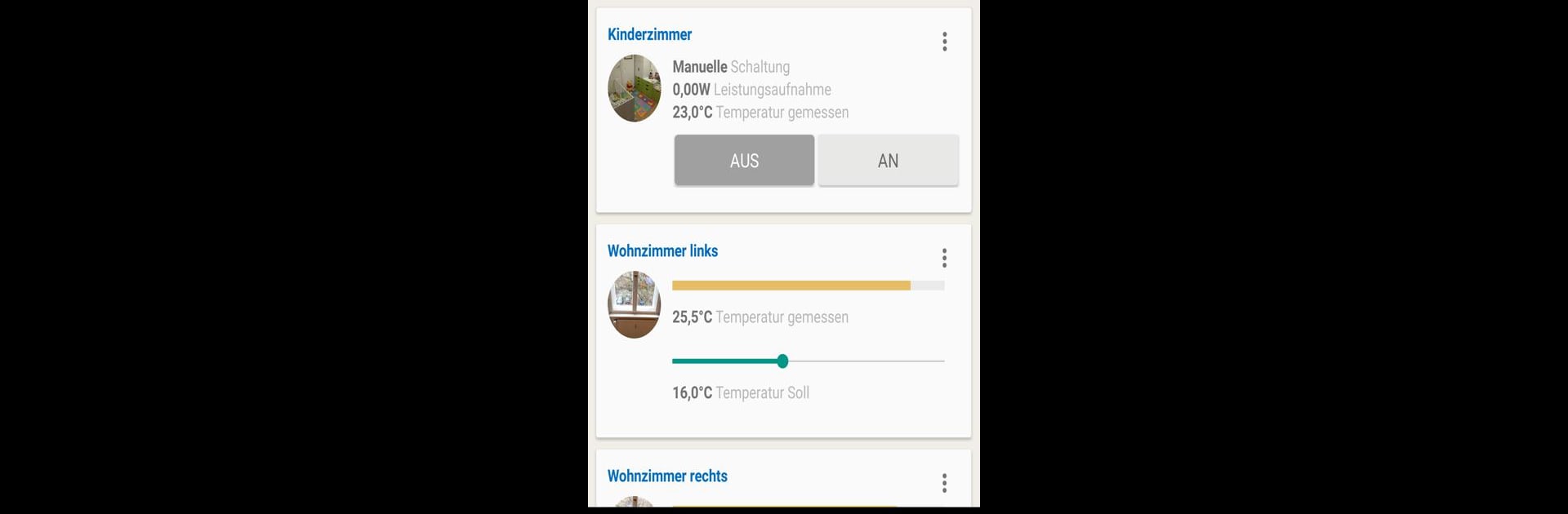Let BlueStacks turn your PC, Mac, or laptop into the perfect home for MyFRITZ!App, a fun Tools app from AVM GmbH.
So MyFRITZ!App is basically for anyone who uses a FRITZ!Box and wants to keep an eye on their home network, even when they’re not at home. What stands out is how it sort of turns your phone or, if you’re using something like BlueStacks, your PC, into a remote control for everything connected to your FRITZ!Box. It’s not really a game; it’s more of a helpful dashboard where you can get notified pretty much right away if someone calls the house or leaves a message. All your photos and music saved on the FRITZ!Box are right there too, so you don’t have to be stuck at home to pull up files or check messages.
The connection is through a VPN that’s built right in, so there’s a bit of privacy and security. Setting up is straightforward, though you need your FRITZ!Box on a certain firmware, and if you want all the features, it helps to have it updated. Switching between different FRITZ!Boxes isn’t hard, just a quick logout and log back in, but it only works with one setup at a time. If you’re away from home, just toggle the connection in the app and you’re basically on your own Wi-Fi from anywhere—which is solid if you want to mess with settings on your answering machine or sort out call diversions when not physically there. There are a few quirks depending on your internet provider, sometimes the connection won’t work if they haven’t given you the right public address, but the app seems to catch these issues and explains why, which is definitely less frustrating than guessing.
Messages get stored for a while, so if you want to see who called a week ago, it’s all searchable. Feedback’s easy to send too if you run into bugs. Using the app on a PC with BlueStacks just gives everything more screen space, so it makes checking on things or controlling devices a bit smoother than it is on a phone.
Eager to take your app experience to the next level? Start right away by downloading BlueStacks on your PC or Mac.